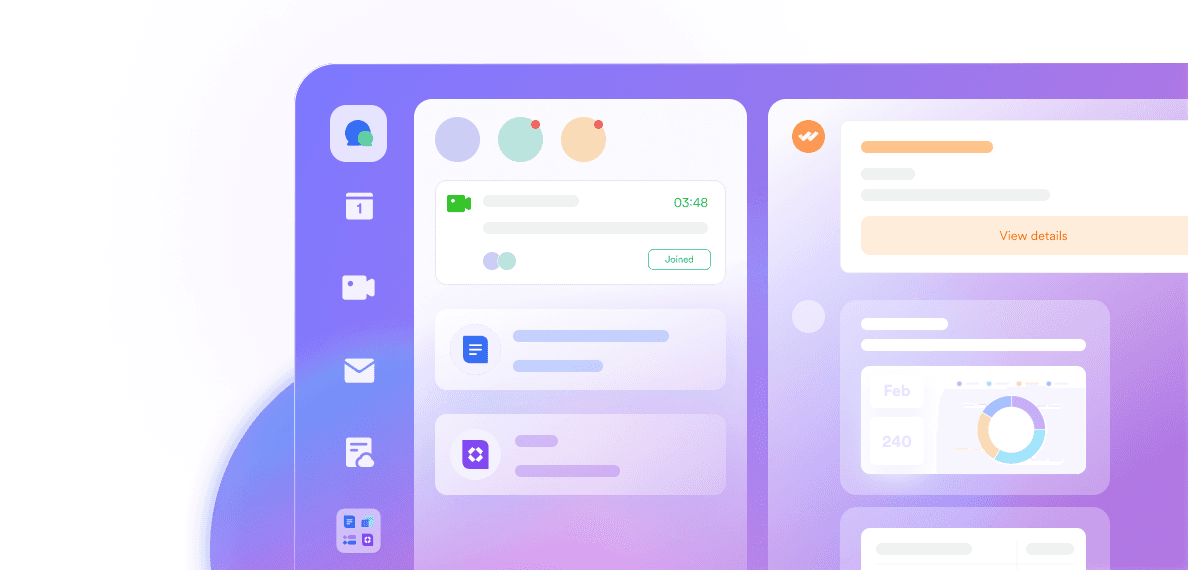Let’s face it—video conferencing is no longer just a backup plan or a remote-work perk. It’s now a critical part of how we communicate, collaborate, and keep businesses running smoothly. Whether you're leading a global team, hosting client presentations, or just trying to survive yet another Monday morning check-in, the quality of your video conferencing setup can make or break the experience.
But with so many platforms, features, and options out there, it’s easy to get overwhelmed. How do you know which tool is right for your team? What features actually matter? And what small tweaks can turn awkward, glitchy meetings into seamless, productive sessions?
In this blog, we’ll take a look at the top virtual conferencing tools, essential features, how to choose the right software for your business, best practices for better conferencing, security tips, and more.
Key takeaways
The top seven video conferencing platforms for businesses in 2025 include Zoom, Lark, Google Meet, Microsoft Teams, Webex Meetings, DialPad, and GoTo Meetings, each offering distinct features to cater to varying business needs.
Key features that enhance virtual conferencing effectiveness include high video quality, collaboration tools like screen sharing and breakout rooms, as well as security features such as end-to-end encryption.
When choosing a virtual conferencing tool, businesses should consider participant capacity, collaboration features, and pricing models to ensure alignment with their organizational needs and budget.
What is virtual conferencing?

Source: linkedin.com
Virtual conferencing is a way for people to meet and communicate online in real time using video, audio, and chat—no matter where they are. It’s commonly used for team meetings, webinars, training sessions, and large virtual events. Unlike just a phone call or email, virtual conferencing lets participants see each other, share screens or presentations, and collaborate live. It’s a clear, efficient solution for staying connected in remote or hybrid work environments.
Advantages of virtual conferencing
Virtual conferencing offers a range of advantages that make it an essential tool for modern communication. It significantly reduces costs by eliminating the need for travel, venue rentals, and other in-person expenses, while also saving time by allowing people to meet instantly from anywhere. This flexibility increases participation and makes it easier to connect with global teams or audiences across time zones. Features like screen sharing, live chat, and file sharing improve collaboration, while the ability to record sessions ensures nothing important is missed. On top of that, virtual conferencing is more environmentally friendly and can scale to suit anything from a quick team check-in to a large international event.
Virtual conferences vs physical conferences
Virtual conferences and physical conferences each have their strengths, depending on the goal. Virtual conferences are more flexible and accessible—you can join from anywhere, save on travel and accommodation costs, and often reach a much larger audience. They’re easy to scale, can be recorded for later, and are great for fast, global collaboration. On the other hand, physical conferences offer richer face-to-face networking, more immersive experiences, and fewer digital distractions. You can read the room, build stronger personal connections, and often engage more deeply with the content. In short, virtual is convenient and cost-effective, while physical is personal and hands-on—many organizations now combine both in hybrid events to get the best of both worlds.
What do businesses use video conferencing software for?
A Statista report predicts that the global video conferencing market will nearly double by 2027—a clear sign that businesses are leaning into virtual communication more than ever. From launching new projects to hosting team-building sessions, video conferencing tools are becoming essential across all kinds of workflows. Here are five of the most common ways companies are using them:
1. Team meetings
We’ve all been in those remote meetings where people get talked over or audio glitches make it hard to follow. That’s frustrating and wastes everyone’s time. Great video conferencing tools with wide-angle cameras and crystal-clear sound give every team member, whether remote or in-office, an equal chance to contribute. When everyone can see and hear clearly, meetings become more productive and inclusive.
2. Webinars
Webinars are all about sharing valuable information, so you want your audience to see and hear you perfectly. Poor video or fuzzy audio turns viewers into passive listeners or worse—they click away. Using quality video equipment that delivers sharp visuals and clear sound keeps your audience engaged and ensures your message lands loud and clear.
3. Product demonstrations
Your products are the result of countless hours of design and effort, so showing them off properly matters. If your video setup can’t capture the details, your demo falls flat. The right conferencing gear lets you highlight every feature with precision, making your online demos just as compelling as in-person ones—plus, it can save your company money by reducing the need for travel.
4. One-on-one training and support
Training a new hire or helping a customer remotely works best when communication is smooth and uninterrupted. High-quality video tools provide a seamless experience that feels almost like being there in person. This flexibility also opens up opportunities for support teams to work remotely, broadening your talent pool.
5. Job interviews
Hiring is time-sensitive, and video conferencing can speed up the process without losing the personal touch. Through video calls, interviewers can observe candidates’ body language and reactions, gaining insights similar to an in-person interview—all while saving time and travel costs for both sides.
Best virtual conference platforms 2025
Selecting the appropriate video conferencing platform is essential for seamless communication and collaboration in today’s digital age. Here’s an overview of the 7 leading video conferencing platforms for businesses in 2025:
Zoom
Lark
Google Meet
Microsoft Teams
Cisco Webex Meetings
Dialpad
GoTo Meeting
Understanding the strengths and functionalities of these popular platforms enables you to choose the software that best aligns with your organization’s needs and enhances virtual meetings.
1. Zoom - Most popular video conference tool
Zoom is the leading virtual conferencing solution in the market and is known for its high participant capacity and robust collaboration tools. Features like AI enhancements, a customizable Waiting Room, and automatic meeting additions to Google Calendar cater to remote workers and hybrid educators. If you need more than just video calls, you can purchase Zoom Workplace for a unified communications platform.

Source: zoom.com
2. Lark - Best collaboration and video conference software
Virtual conferencing for businesses has never been easier with Lark's powerful, feature rich, all-in-one superapp. It brings your team’s communication and collaboration tools into one seamless platform—including built-in video conferencing with Lark Meetings. From secure one-on-one calls to large video meetings with thousands, Lark ensures smooth, high-quality interactions. You can schedule or join meetings directly from chats, and features like virtual backgrounds, avatars, and filters add a polished touch.

3. Google Meet - Best video conferencing tool for Google Workspace users
Google Meet is a natural choice for teams already using Google Workspace, offering a smooth, familiar experience that works effortlessly with Google apps like Google Calendar, Drive, and Gmail. It’s especially handy for scheduling and managing meetings thanks to integrations with Zoho Bookings and Jotform.

Source: meet.google.com
4. Microsoft Teams - Best video conferencing software for Microsoft 365 users
While we're sad to see the end of Skype, we're excited to hear that Microsoft Teams will take over video conferencing with its team chat app. With video recording, collaborative features, and extensive host controls, businesses can feel confident that Microsoft Teams is not only a team collaboration tool, but also a place for live meetings.

Source: techrepublic.com
5. Webex Meetings - Best web conferencing software with HD video
Cisco Webex Meetings stands out for its top-tier video quality, making it a great choice for businesses that value clear, professional visuals. It also enhances audio with automatic noise reduction and protects user data through robust encryption and multi-layered security features.

Source: webex.com
6. Dialpad - Best video conference platform for ease of use
Dialpad prioritizes ease of use, featuring a clean, intuitive interface that’s approachable even for users new to video conferencing. Its straightforward design lets teams jump into meetings without wasting time figuring out how the platform works, making it ideal if you're seeking a no fuss solution for video meetings.

Source: dialpad.com
7. GoTo Meeting - Best video conferencing tool for small teams
GoTo Meeting is built with simplicity in mind, making it a great choice for small teams. It supports HD video conferencing, helping remote team members feel more connected and engaged. Useful tools like meeting recording and automatic transcription make it easy to revisit conversations and track key takeaways.

Source: goto.com
Essential video conferencing features
To get the most out of video conferencing software, it’s important to look for features that go beyond just video and audio. The most popular virtual conferencing apps today focus on improving collaboration, boosting accessibility, and creating a seamless meeting experience that’s productive and engaging for everyone involved.
Presentation and collaboration
Screen sharing during video calls
One of the most essential features, screen sharing lets hosts and participants present slides, documents, or live demos in real time. It keeps everyone aligned and helps explain complex ideas more clearly—whether you're walking through a proposal or co-editing a document.
Meeting recording available
Recording meetings is a game-changer for teams. It allows you to revisit important discussions, share sessions with those who couldn’t attend, and build a library of recorded calls for training or future reference. It’s perfect for keeping everyone on the same page.
Real-time transcription or live captions through AI features
Rather than scrambling to take notes, real-time transcription captures the conversation as it happens. This not only improves focus during the meeting but also provides a written record that can be used to create summaries or action items later.
Breakout rooms for team chats
For large group meetings, breakout rooms let smaller groups have focused conversations without leaving the main session. They’re great for brainstorming, team check-ins, or side discussions during workshops—helping everyone stay engaged and collaborative.
Document co-editing
During your video conference the ability to allow participants to co-edit shared documents in real time can speed up edits, decision making, and collaboration. Need to brainstorm before editing? Look for video conference apps that include drawing tools so you and your team can visualize before making changes to a document.
User experience
Easy to use
A good video conferencing platform should be simple enough for anyone to use, with intuitive controls and minimal setup. The smoother the video conference experience, the less time teams spend troubleshooting and the more time they spend getting things done.
Virtual backgrounds and filters
The best conference apps allow you to use custom backgrounds and subtle filters to maintain privacy and professionalism, especially when working from home. These small touches also help make video calls feel more polished.
Noise cancellation
Background noise can easily disrupt a conversation, especially when participants are in multiple locations. Built-in noise cancellation keeps the focus on the speaker by cutting out distractions like keyboard clicks, pets, or outside traffic.
Accessibility and inclusivity
Live translation and multi-language support
For global teams, live translation makes meetings more inclusive by allowing participants to follow along in their preferred language. It helps remove language barriers and improves understanding across cultures.
Advanced Features
AI-powered tools
Many modern platforms now offer AI features that take meeting productivity to the next level. From generating smart meeting summaries to auto-creating task assignments based on the conversation, these tools help teams stay organized and follow through on decisions made during the call.
How to choose the best video conferencing software
Picking the right video conferencing tool doesn’t have to be overwhelming if you focus on what really matters for your team.
Start by understanding your needs. Think about how many people usually join your meetings and how often they happen. Whether it’s a quick chat with a few teammates or a big company-wide event, knowing this will help you find a platform that fits just right.
Don’t overlook audio and video quality. There’s nothing more frustrating than choppy video or unclear sound during a meeting. Look for tools that offer sharp HD video and clear audio so conversations flow smoothly and no one misses a word.
Make sure customer support is reliable. Tech hiccups can pop up anytime, so it’s important to choose a platform with responsive support—ideally 24/7—so you’re never stuck when you need help the most.
Keep security top of mind. If you’re sharing sensitive info, security features like data encryption and two-factor authentication are essential. These protect your meetings from unwanted interruptions and keep your data safe.
Look for easy recording and sharing options. Being able to record meetings and share them with your team afterward makes collaboration easier and ensures everyone stays in the loop, even if they couldn’t attend live.
Finally, do your homework. Read reviews from real users on sites like G2 or Capterra to get a sense of how the software performs day-to-day. Other businesses’ experiences can give you valuable insights before you commit.
Integrating virtual conferencing with other tools
Connecting your virtual conferencing software with other apps can seriously boost productivity and make workflows smoother. When choosing a platform, it’s important to pick one that works well with the tools your team already uses.
Google Workspace Integration
When your video conferencing tool links up with Google Workspace, scheduling meetings right from Google Calendar becomes effortless. Plus, you can collaborate on documents and presentations in real time during meetings—making teamwork faster and more seamless for Google users.
Slack Integration
Integrating with Slack means your team gets instant meeting reminders and updates right in their chat channels. This keeps everyone in the loop and lets people join meetings directly from Slack, cutting down on missed invites and last-minute scrambling.
CRM Integration
For sales and customer-focused teams, syncing conferencing tools with your CRM can be a game-changer. Meetings get automatically logged to customer profiles, and follow-up emails or tasks can trigger based on the data—helping you manage relationships more efficiently and never miss a beat.
All-in-one solution
You could try piecing together your video conferencing tool with the rest of your tech stack—but let’s be honest, that often means juggling multiple apps and subscriptions. That’s why many teams are turning to fully integrated platforms that bring everything together: video calls, messaging, task tracking, docs—you name it. The best part? They can save you serious money. For instance, if you’re currently using Slack, Zoom, and Notion, switching to Lark could save you up to $25,200 a year—all while streamlining your entire workflow into one easy-to-use app.
Virtual conferencing tips for beginners
According to research by Microsoft, inefficient meetings are the biggest barrier to workplace productivity—which means if you're going to schedule one, it should run as smoothly as possible. Whether you're calling in from a conference room or logging in from home, a few simple habits can help make video meetings more efficient, engaging, and inclusive for everyone involved.
Before the meeting: Set the stage for success
Test your equipment. If you're setting up a virtual conference, using unfamiliar equipment or your meeting room is in a different location, give everything a trial run beforehand to make sure it works properly.
Join a few minutes early. Try to attend video conferencing meetings a little earlier. This gives you time to iron out any last-minute tech issues and settle in before the meeting officially starts.
Have a Plan B. Sometimes video quality may be disastrous or you'll only see a frozen colleague on the screen. Be ready with a backup option—like joining via your phone, asking an onsite colleague to log in from their laptop, or using a shared document like Google Docs to continue collaborating.
During the meeting: Keep things clear and connected
Show up with video and audio. Everyone should be visible and heard. No silent spectators—it helps build engagement and trust.
Check the tech. Make sure everyone can hear and see each other clearly. If you're in a shared space, use well-placed microphones and avoid poor lighting (like sitting with your back to a window).
Mute when not speaking. Background noise can be distracting, so keep your mic off unless you're talking.
Assign a meeting lead. A facilitator (usually the person who called the meeting) should:
Share the agenda early or at the start.
Set clear signals for when people want to speak (like raising a hand).
Encourage participation from all locations.
Minimize side conversations and multitasking, or at least keep everyone in the loop.
Keep content accessible. Share screens, documents, or links through the video platform so no one misses out, especially remote attendees.
Joining remotely? Optimize your setup
Remote participants can have just as great an experience—if they prep a bit ahead:
Use a wired connection. Ethernet is more stable than Wi-Fi and helps prevent lag or dropouts.
Plug in your laptop. Running on battery can degrade performance.
Run a test. It’s a good idea to check your connection before the call.
Use quality equipment. Make sure you’ve got a working camera, mic, and headphones (earbuds are best to avoid echo).
Control your environment.
Choose a quiet spot with minimal background noise.
Avoid backlighting by closing blinds or repositioning lights.
Dress in solid, neutral colors to avoid camera issues—no stripes or bright whites.
Be present. It’s easy to forget, but everyone can see you. Stay focused and engaged.
Follow the invite details. Keep an eye out for backup dial-in numbers or special instructions in case your connection fails.
By following these simple virtual conferencing best practices, you’ll help create video meetings that are smooth, inclusive, and productive—whether you're in the room or halfway across the globe.
Virtual conferencing security tips

Source: wildix.com
We've all seen the college professor losing their mind when someone is Zoombombing their class. While it makes a fun YouTube video, it would be a disaster for your business, especially if the perpetrators are looking for more than just a laugh. Given all the information businesses discuss in meetings, security should be a priority when entering a video call. Here are some ways you and meeting participants can protect yourselves during a video conference.
1. Pick a trusted meeting platform
Use a professional-grade platform designed for business, not just casual chats. Look for strong security features and a reliable support team to handle any issues fast.
2. Require meeting passwords
Always set a password for your meetings. Even a simple password keeps out most hackers. Make it easy for your team to remember—turn it into a fun inside joke or acronym.
3. Watch for strange guests
Keep an eye on attendee lists for unknown participants or duplicate names. If you spot anything suspicious, remove the guest immediately and tighten your security.
4. Use secure file sharing and chat
Don’t share sensitive files or info through unsecured chats or screen shares. Use trusted, encrypted tools to keep your documents safe.
5. Don’t share meeting links publicly
Avoid posting meeting links on social media or public forums. Share them privately through secure channels to prevent uninvited guests.
6. Close meetings when done
Don’t leave meetings open all day. Schedule clear start and end times and make sure everyone logs off afterward to prevent unauthorized access.
7. Use a waiting room or lobby
Set up a virtual waiting room so you can approve attendees before they join. This extra step helps you control who gets in and avoid surprises.
8. Be careful clicking links in chat
Only click links shared by trusted team members. Hackers often post malicious links disguised as helpful info—stay alert!
Virtual conferencing trends 2025
From AI-powered solutions to immersive meeting environments, these trends promise to redefine how we meet, collaborate, and connect in the digital space.
1. AI-powered video calls
AI is reshaping video calls far beyond scheduling and muting. Imagine meetings where AI listens in real-time, highlights key points, creates instant summaries, and suggests action items—saving you valuable time. It even breaks down language barriers with live translation and captions. Smart AI will tailor meetings to your preferences, like picking the best times or adjusting formats. Devices like Neat Bar Gen 2 use AI to keep everyone perfectly framed, making every call feel seamless and natural.
2. Immersive virtual meetings
Hybrid work demands more engaging virtual experiences, and technologies like VR and AR are stepping up. Soon, you won’t just see your teammates—you’ll feel like you’re sharing the same room, interacting with virtual whiteboards, documents, and brainstorming together in 3D spaces. Even without full VR setups, tools like Neat’s interactive devices enhance meetings with touch controls and easy screen sharing, making collaboration more lively and real.
3. Enhanced security
As video calls become the backbone of business, protecting sensitive info is crucial. Next-gen platforms will come with built-in end-to-end encryption, multi-factor authentication, and real-time threat detection powered by AI. Whether you’re using Zoom, Teams, or another service, devices like Neat guarantee your meetings stay private and secure—no matter the platform.
4. Eco-friendly solutions
Sustainability is more than a buzzword—it’s a business priority. Video conferencing gear is getting smarter about energy use, with devices designed to consume less power and reduce waste. Businesses are cutting paper by using digital agendas and lowering travel by embracing remote meetings. Neat is leading with sleek, energy-efficient hardware and eco-conscious designs that minimize environmental impact.
Frequently asked questions
What are the best free virtual conferencing tools?
Not all video conference tools have a free version, and if they do, they tend to have limitations on number of minutes or participants during a call. Zoom, Google Meet, and Microsoft Teams all have free versions, but these plans are designed for personal use.
What are virtual conferencing hardware requirements for businesses?
Here’s a simple list of the basic hardware needed for a smooth video conference in a business setting:
Computer or laptop: Modern processor (Intel i5 or equivalent), 8GB RAM or more.
Webcam: At least 720p, ideally 1080p for clearer video.
Microphone: Built-in mic works, but external or headset mic offers better clarity.
Speakers or headphones: Any reliable option to hear participants clearly.
Internet connection: Stable broadband with at least 10 Mbps upload/download.
Display monitor: 20” or larger for easier viewing and screen sharing.
What is virtual conferencing etiquette?
This means following simple rules to keep online meetings smooth and professional: be on time, mute when not speaking, use video appropriately, dress suitably, stay focused, communicate clearly, respect others’ time, and minimize distractions.
Table of Contents