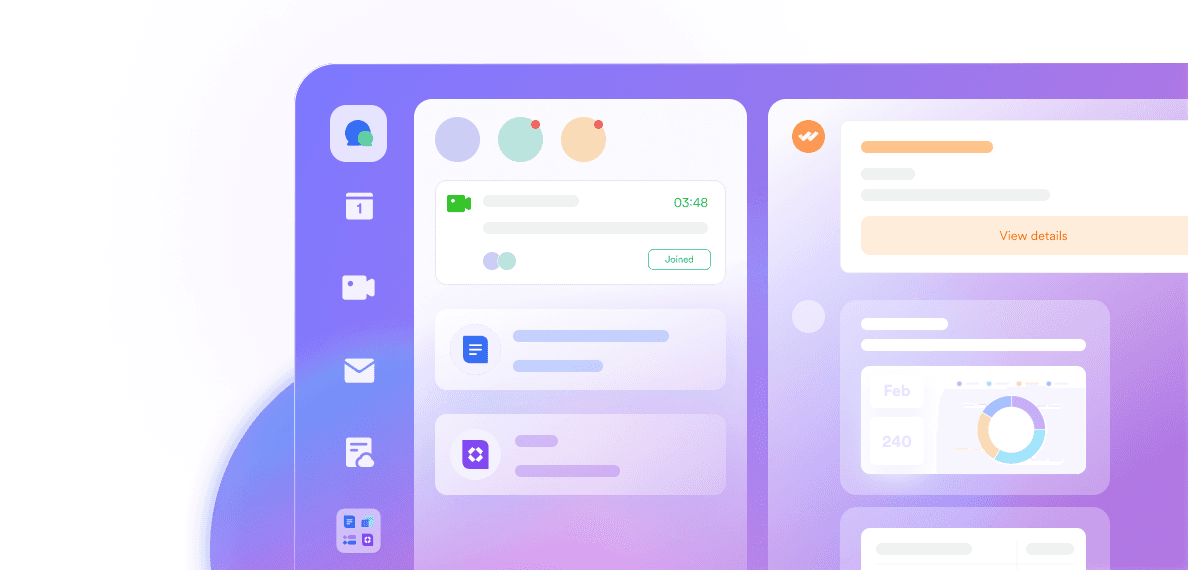Communication tools are more than just a convenience—they’re the backbone of how teams collaborate, meet, and move projects forward. As remote and hybrid work continue to shape the way we operate, many businesses are weighing up Microsoft Teams vs Zoom to see which one better suits their daily workflow.
Maybe your company already uses Microsoft 365, or maybe you're looking for the easiest tool to use for a live event. Whatever the case, choosing between these two platforms isn’t always straightforward. Both offer powerful features—but the way they work, integrate, and scale with your team can feel very different.
In this blog, we’ll explore the key differences and surprising similarities when it comes to Teams and Zoom, so you can find the right fit for how your team really works.
What is Microsoft Teams?
Microsoft Teams is an all-in-one communication platform that brings your team’s chats, video calls, meetings, files, and Microsoft 365 tools into one shared space. Whether you're working from the office or on the move, the mobile app keeps you connected and productive from anywhere.
With Skype retiring May 5th, 2025, and Skype for Business users being gently nudged to Microsoft Teams plans, Microsoft is hoping to consolidate its communication tools under its powerful Teams platform.

Key features of Microsoft Teams:
Collaboration platform that combines chat capabilities, file sharing, Microsoft 365 products, and video conferencing tools.
Effortless file sharing through Microsoft tools like SharePoint and Office 365
Built-in cloud storage to keep everything in one place
Collaborative whiteboards for more engaging calls
Available on Android, iOS, Windows, Mac, and Linux
What is Zoom?
Zoom is a cloud-based video conferencing tool known for its reliability and ease of use, providing amazing video quality. It makes virtual meetings, webinars, and audio calls simple to set up—even for first-time users. Thanks to its clean interface and strong performance, Zoom is a go-to choice for both businesses and personal use.
Today, Zoom is a part of Zoom Workplace—a growing collaboration platform which includes chat, phone, whiteboarding, and more. However, it's still known by many as just a video conferencing app.

Key features of Zoom:
Designed for group audio and video calls
Easy file sharing with tools like Dropbox and Google Drive
Simple and easy-to-use interface
Access to cloud storage (on paid plans)
Available on Android, iOS, Windows, Mac, and Linux
A quick glance at Microsoft Teams and Zoom
While we’ll dive deeper into many aspects later, this Zoom vs Microsoft Teams comparison chart gives you a sense of the key differences between Zoom and Microsoft Teams.

Teams vs. Zoom: Which has the best features?
Both Microsoft Teams and Zoom offer impressive features for video meetings, but the right choice depends on what matters most to your team. Let’s break down how they compare in key areas like video quality, participant limits, meeting length, and storage.
Video quality
When it comes to video clarity, both offer solid performance—but there are some differences worth noting:
Microsoft Teams
Supports HD video up to 1080p at 30fps (default setting)
Recommends a minimum connection speed of 2 Mbps
Includes appearance and lighting filters
Video quality may adjust based on bandwidth and organizational policies
Zoom
Supports HD video up to 1080p at 30fps (default is 720p, adjustable)
Recommends a minimum connection speed of 3 Mbps
Offers appearance and lighting filters
Features advanced noise reduction for clearer audio in noisy environments
Participant limits
Whether it’s a quick team check-in or an all-hands meeting, knowing participant limits can help you avoid last-minute surprises.
Microsoft Teams
The number of people you can have in a Microsoft Teams meeting really depends on your plan. For the free plan, meetings support up to 100 participants. For all business plans, meetings support up to 300 participants—plenty for day-to-day team calls or company-wide check-ins.
Need more? If you're on higher-tier plans like Microsoft 365 E3/E5 or A3/A5, you can go bigger—up to 1,000 participants. Just keep in mind that when your meeting gets that large, some attendees will be in view-only mode to keep things running smoothly.
And if you're hosting a really big event—like a webinar or a virtual town hall—Teams has specialized tools like Live Events built for those moments, allowing for 20,000 attendees.
Zoom
Zoom’s participant limits vary depending on your plan too, but it’s pretty generous—especially for smaller teams getting started. On the Basic (free) and Pro plans, you can host up to 100 participants in a meeting. That’s usually enough for internal meetings, client calls, or even small webinars.
If you upgrade to the Business or Business Plus plans, the limit jumps to 300 participants, which works well for growing teams or larger training sessions. Need even more space? The Enterprise plan takes you all the way up to 1,000 participants.
And if your needs go beyond that, Zoom lets you attach add-ons during checkout—so you can scale up without changing plans entirely.
Meeting time limit
If your meetings tend to run long (we’ve all been there), time limits can make a big difference—especially on free plans.
Microsoft Teams
On the free plan, Teams allows meetings up to 60 minutes, which gives you a bit more breathing room for longer check-ins or group calls. Once you’re on a paid plan, that limit jumps to a generous 30 hours—more than enough for day-long workshops or conferences.
Zoom
Zoom’s free plan is slightly more restrictive, capping meetings at 40 minutes. If you're running a quick catch-up, that might be fine—but for anything longer, you’ll need to upgrade. Like Teams, all paid Zoom plans let you host meetings for up to 30 hours.
Meeting recording and cloud storage limits
When it comes to recording meetings, both Teams and Zoom give you solid options—but the details vary depending on your plan.
Microsoft Teams
Recording is available on all paid plans, making it easy to capture important discussions and share them later. Teams also offers robust file storage for managing not only meeting recordings but company documents too. For example, on the Business Basic plan and above, each user gets up to 1 TB of storage, giving plenty of space for your files and recordings.
Zoom
Zoom lets you record meetings on both free and paid plans—but with some differences. On the free plan, recordings are saved locally to your computer only, so there’s no cloud backup. Paid plans unlock cloud recording, with storage limits depending on your subscription. For instance, the Business Plus plan offers up to 15 GB of cloud storage per user, while the Enterprise plan provides unlimited storage for recordings and transcripts.
Speaking of transcripts, both platforms include automated meeting transcripts on their paid plans, making it easier to review or share meeting content afterward.
Teams vs. Zoom: Which has the best integrations?
Both Microsoft Teams and Zoom bring powerful integration capabilities to the table, but they shine in different ways depending on your business needs.
Microsoft Teams
If your company already uses Microsoft 365, Teams is a natural fit, thanks to its deep and seamless integration with Microsoft’s suite of tools—like Word, Excel, PowerPoint, Outlook, OneDrive, and SharePoint. Beyond Microsoft’s own apps, Teams supports over 250 integrations with popular third-party tools such as Trello, Salesforce, Miro, Adobe Creative Cloud, and GitHub, helping you manage projects, customer relationships, and creative workflows all in one place.

Zoom
Zoom offers a massive library of over 1,000 integrations via the Zoom Marketplace. It includes native Zoom features like Zoom Chat, Zoom Phone, and Zoom Rooms, plus connections to popular apps like HubSpot, Zendesk, Slack, Google Workspace, and Dropbox. This vast ecosystem means Zoom can easily slot into a wide variety of tech stacks.

Both platforms also work with Zapier, letting you connect to thousands of additional apps and automate workflows with ease.
In the end, choosing between Teams and Zoom for integrations really depends on your existing software landscape and what tools your team relies on most.
Teams vs Zoom: Which has the best pricing?
Both Zoom and Microsoft Teams offer robust free plans packed with essential features, making them great starting points for individuals and small teams. When it comes to paid options, Zoom’s Pro Plan and Teams’ Essentials Plan are popular choices, unlocking more participant capacity, longer meetings, cloud storage, and extra collaboration tools.
Zoom’s free plan:
Meetings for up to 40 minutes
100 attendees
Whiteboard Basic: An interactive digital whiteboard
Team chat
Share files: Users can share files within Zoom meetings using the chat feature
Mail and Calendar: Integrates email and calendar services within the Zoom platform
Clips Basic: Allows users to create and share short video segments from their meetings
Notes: Allows users to create and collaborate on written notes
No cloud storage is included
Optional end-to-end encryption
Microsoft Teams free plan:
Unlimited 1:1 meetings for up to 30 hours
Unlimited group meetings for up to 60 minutes.
100 attendees
5 GB of cloud storage per user
Unlimited chat with coworkers and customers
File sharing, tasks, and polling
Data encryption for meetings, chats, calls, and files
Zoom paid plans:
Zoom Pro is $15.99 per user per month
Zoom Business is $19.99 per user per month
Zoom Business is $25.00 per user per month
Zoom Enterprise offers custom packages and pricing
Zoom’s paid plan features include:
High-quality video conferencing
Longer meeting duration
Increased participant capacity
Cloud recording
Advanced user management
Ability to assign hosts or participants to breakout rooms
Additional features for webinars and large events
In addition, all Zoom’s paid plans include a new feature called AI Companion. This AI tool provides advanced features such as the ability to review recordings with searchable transcripts and assistance with drafting messages for chats and emails.

Microsoft Teams paid plans
Microsoft Teams Essentials is $4 per user per month
Microsoft 365 Business Basic is $6 per user per month
Microsoft 365 Business Standard is $12.50 per user per month
Microsoft Teams paid plan features include:
Comprehensive collaboration suite
Advanced security
Cloud storage
Extended administrative controls
Deep integration with Office 365 applications
More storage - up to 1TB with the Business Basic plan
Additional Microsoft apps such as Bookings, Planner, and Microsoft Forms
A custom business email address
Business Standard offers webinar hosting
Microsoft also has a new AI assistant called Microsoft Copilot, which integrates with all Microsoft 365 applications. However, this isn’t included in any of their plans and requires an additional subscription costing $30 a month.
Which plans are best for small, medium, or large teams?
Microsoft Teams
For small teams just getting started, Business Basic and Microsoft 365 Business Basic plans give you everything you need—longer meetings, more participants, and essential tools to keep everyone connected. As your team grows, plans like Business Standard and Office 365 E3 step up the game with stronger security, advanced admin controls, and deep integration with the Microsoft ecosystem, making it easier to collaborate across departments.
Zoom
Zoom’s Pro and Business plans are perfect for small teams looking to extend meeting times and bring more people into the conversation without fuss. For medium and large teams, Business Plus and Enterprise plans offer powerful features like better security, detailed admin controls, and webinar options to support bigger events and more complex workflows.
Teams vs. Zoom: Which has the best customer service?
Great customer service can make all the difference when choosing your next tool. Let’s see how Microsoft Teams and Zoom stack up in supporting their users.
Microsoft Teams
The free version of Microsoft Teams offers limited support besides documentation on their support website. However, if you subscribe to Microsoft 365, you can access their standard support.
Microsoft 365 Business Basics and Microsoft 365 Business Standard provide:
99.9% uptime guarantee
24-hour phone and web support
FastTrack deployment support
There's also extensive self-service documentation from the Microsoft support website. For those who want a thorough knowledge of Microsoft 365, Microsoft offers certification as a Microsoft 365 Teams Administrator Associate.
Microsoft 365 offers additional support plans for an extra charge with varying levels of support (according to the plan), including personalized support for all Microsoft products.
Zoom
The free version and all other Zoom versions provide 24x7 access to the Help Center, primarily self-service and chatbot support.
The Premier plan provides priority responses and additional access options for licensed members.
Zoom Premier+ provides the same support as Premier, plus an assigned technical account manager and automated escalation. It also includes a Service Level Agreement (SLA), which sets more specific response and resolution times expectations.
For those who want a deeper understanding and knowledge of Zoom, there’s a Learning Center with on-demand and live training options to become a qualified Zoom expert.
Teams vs. Zoom: Which is the easiest to use?
When it comes to ease of use, Microsoft Teams and Zoom take different approaches. Let’s explore how their interfaces and device support compare to help you find the best fit for your team.
Microsoft Teams
Teams has a well-organized and user-friendly interface but provides many features beyond video conferencing. This means its setup and use can be more complex than Zoom, especially when integrating with other Microsoft 365 applications.
A key organizational feature in Teams is the use of channels, which are dedicated spaces within a team for group conversations, file sharing, and focused collaboration. Channels help organize communication and streamline workflows by keeping discussions and resources for specific topics or departments in one place.
It may take longer to learn how to use than simpler platforms like Zoom. Most users could get to grips with basic functions such as chat, video calls, and file sharing within a few hours.
Making full use of its integration with Office 365 could take a few days to a week, depending on the individual’s prior experience with Microsoft products.
Teams’ ease of integration depends on the specific integration required. It’s designed to integrate seamlessly with other Microsoft 365 tools like Outlook, SharePoint, and OneDrive. Most third-party integrations can be easily added from the Teams app or admin center. This involves selecting the app and following simple setup instructions.

Zoom
Zoom has a clean and straightforward interface and is simple for video conferencing. Minimal setup is required, and it’s easy for even a beginner to schedule and join meetings. Most users should be able to use basic functions within a few minutes to an hour, but mastering more advanced features might take longer. Zoom's chat features also allow users to select individuals for private messages during meetings.
Setting up integrations with Zoom is generally straightforward. Most integrations can be added through the Zoom Marketplace, requiring a simple click to install and then configure with basic settings. Setup might be more complicated for more complex third-party applications.

Taking everything into consideration, in general, Teams has a steeper learning curve than Zoom.
Teams vs Zoom: Which is best across devices and platforms?
Both Microsoft Teams and Zoom offer desktop and mobile apps that work smoothly across all major platforms—whether you’re on Windows, macOS, Linux, Android, or iOS. This means you can join meetings and stay connected no matter what device you’re using.
Their desktop apps integrate tightly with operating systems, unlocking advanced features like Teams’ whiteboard, which is only available on the desktop version. But don’t worry if you’re on the go—both platforms let you jump into meetings easily from your smartphone or tablet.
With Teams and Zoom supporting a broad range of devices, you can switch seamlessly between your laptop, phone, or tablet without missing a beat. That flexibility helps keep your meetings running smoothly, wherever you are.
Teams vs. Zoom: Which is the most secure and compliant?
Both Zoom and Microsoft Teams provide robust security features, although both have faced security concerns. Both platforms encrypt sessions to protect user data, applying encryption techniques to voice calls, video chats, and messages.
Early in 2020, there was a wave of security breaches in which unauthorized users disrupted meetings. It became known as “Zoom bombing” and led to Zoom introducing significant updates in security protocols. However, some limitations remain, such as restrictions on end-to-end encryption for certain types of sessions and manual sharing of recorded meetings.
Teams has also faced security challenges as part of the broader Microsoft ecosystem. This has been linked to broader cybersecurity threats rather than specific breaches within Teams. Microsoft Teams encrypts sessions, but there are limitations, including dependency on organizational policies and potential vulnerabilities in integrated third-party apps.
Both companies have continuously worked to strengthen their security measures and provide the following features:
Microsoft Teams
End-to-end encryption
Secure Real-time Transfer Protocol
Multi-factor authentication
Rights Management Services support
Encryption at rest and in transit
Compliance with regulatory standards including:
HIPAA
GDPR
FedRAMP
SOC
FERPA
Zoom
256-bit TLS encryption
AES-256 encryption
Optional end-to-end encryption
Extra safeguards, such as:
Meeting passcodes
Unique audio identifiers
Watermarking for screenshots
Ultimately, the choice between Zoom and Microsoft Teams for cybersecurity depends on your organization’s specific requirements, such as needing to comply with certain standards or the preference for certain security features over others.
Teams vs. Zoom: What are other users saying?
Both platforms have a solid reputation for video conferencing. Teams is considered better for integrating collaboration tools and other Microsoft services. Zoom is renowned for its straightforward video conferencing, simple interface, and reliable performance. Many people prefer Zoom, especially those who frequently host external meetings with clients or partners, due to its ease of access and flexibility. “Zoom bombing” caused Zoom’s reputation for security to dive for a while, but it subsequently fixed these issues and restored its reputation.
Neither is known for having persistent or significant bug issues.
Zoom scores highly on the G2 and Capterra software review sites. On Capterra, it has a rating of 4.6 (out of 5) for ease of use, 4.4 for customer service, and an overall rating of 4.6.
Zoom users liked its ease of use and reliability, the breakout rooms feature, and the general quality of audio. Some users complained about the quality of video and audio, occasional glitchiness, not immediately being connected to audio, and unexpected updates leading to technical problems.
Teams also scores highly on the G2 and Capterra software review sites. On Capterra, it has a rating of 4.4 for ease of use, 4.2 for customer service, and an overall rating of 4.5.
Microsoft Teams users liked the ability to share documents, its collaboration features, intuitive interface, ease of use, and integration capabilities. Some users complained about the steep learning curve, the user interface, and technical errors.
On both Capterra and G2, Zoom scored higher overall than Microsoft Teams.
Teams vs. Zoom: Which is right for you?
Choosing between Teams and Zoom comes down to understanding what your business truly needs from a communication and collaboration platform.
Microsoft Teams is a great fit for:
Organizations already using Microsoft 365—Teams works seamlessly with Outlook, Word, Excel, SharePoint, and OneDrive, making your workflow smooth and connected.
Businesses that want more than just video calls—Teams offers rich collaboration tools like team chats, file sharing, document editing, project management, and workflow automation. If your team needs advanced features like dedicated channels and integrated document collaboration, Teams has you covered.
Companies seeking a unified platform for communication, project management, and collaboration all in one place.
Larger organizations with complex communication needs, thanks to Teams’ flexibility with integrations, customizations, and enterprise-grade security.
Businesses that prioritize security and compliance, since Teams includes robust protections and meets industry standards.
To learn about Microsoft Teams alternatives, visit: 8 Great Microsoft Teams Alternatives to Try in 2025
Zoom is ideal for:
Companies whose main priority is reliable, high-quality video conferencing that just works.
Teams looking for a simple, user-friendly platform that anyone can join easily, no matter their technical skill level.
Organizations that frequently host large webinars or virtual events, where Zoom’s specialized features shine.
Businesses wanting a straightforward solution for remote meetings without needing a full suite of collaboration tools.
Teams that communicate regularly with external clients, partners, or contractors—Zoom’s familiar interface and ease of use make it a natural choice.
If you’re curious about other Zoom options, visit: 10 Zoom alternatives for video conferencing.
Ultimately, the right choice depends on your organization’s unique needs and how you plan to collaborate.
The best alternative to Microsoft Teams and Zoom
If you're not sure who the winner of Zoom versus Teams, Lark could be the ideal platform for your business. It combines project management, instant messaging, document collaboration, and video meetings—all in one superapp—eliminating the need to switch between multiple tools or pay for extra subscriptions.

By integrating the functionalities of Zoom, Microsoft Teams, Slack, and Google Meet, Lark offers a seamless experience that streamlines your workflow and saves costs. In fact, by switching to Lark Pro and saying goodbye to Zoom, Slack, and Asana, a business with 100 employees could save $25,200 each year.
Built for teams of all sizes, from startups to large enterprises, Lark provides real-time messaging, cloud storage, project tracking, and collaborative document editing within a single intuitive platform. Similar to the Microsoft Office ecosystem, it provides tools for just about every task, but what makes it better is that it can all be found in one platform without having to switch between websites or apps. Plus, features like a built-in calendar and smart timezone support make it especially valuable for global teams.

When it comes to virtual meetings, Lark truly thrives with video meeting features that create efficient remote collaboration:
Utilize advanced security features to ensure shared documents stay secure during calls
Create customized virtual backgrounds to give a personal touch
Send meeting links to contacts so they can join with just a few clicks
Schedule meeting using Lark's Calendar feature directly in team chats
Unlimited group video calls
In-meeting chat functionality
Screen-sharing and live document sharing
Record meetings and generate meeting minutes, action items, and summaries using AI
Turn on subtitles which can be translated into one of 18 languages. Participants can choose to turn on subtitles and their own preferred language.
If you’re tired of juggling various apps and dealing with frustrating integrations, Lark delivers a unified, user-friendly experience that empowers your team to work smarter and more efficiently. It’s definitely worth exploring if you want to simplify communication and collaboration across your organization.
FAQs
What is the Microsoft version of Zoom?
Microsoft’s alternative of Zoom is Microsoft Teams. It offers video conferencing, chat, file sharing, and collaboration features, similar to Zoom, but integrated tightly with Microsoft 365 apps.
Is Microsoft Teams like Zoom?
Yes, but there are some differences between Zoom and MS Teams. They both provide video conferencing and online meeting capabilities. However, Teams also includes additional tools like team chat, file collaboration, and project management features, making it a more unified communications platform compared to Zoom’s focus on video meetings.
However, it's worth mentioning that in recent years Zoom Workspace has been introduced, which includes collaboration features similar to Microsoft Teams,
Is Zoom a Microsoft product?
No, Zoom is not a Microsoft product. Zoom Video Communications is an independent company that specializes in video meeting software.
Conclusion
When it comes to the Zoom vs MS Teams debate, both platforms have their strengths and weaknesses, and the best choice depends on your specific needs and budget. Zoom is widely known for its reliable, user-friendly video conferencing, and while its collaboration tools under Zoom Workplace are growing, most users still see it primarily as a video app. Meanwhile, Microsoft Teams offers a more comprehensive collaboration suite that goes beyond video calls, though it hasn’t quite matched Zoom’s recognition in the video conferencing space lately.
On pricing, both offer solid free plans, but Teams provides a broad range of paid options—starting as low as $4 per user per month—making it a compelling choice for small businesses needing essential features. But if you're looking for a virtual meetings solution, and you're willing to pay a little more for the latest video conferencing tools, Zoom offers that.
But there is an alternative—Lark. It combines an easy-to-use video conferencing solution with powerful collaboration tools, AI-driven automation, and deep business insights—all within a single, integrated platform. Designed to streamline communication and boost productivity, Lark offers a modern workplace experience that could be the right fit for your team.
Table of Contents