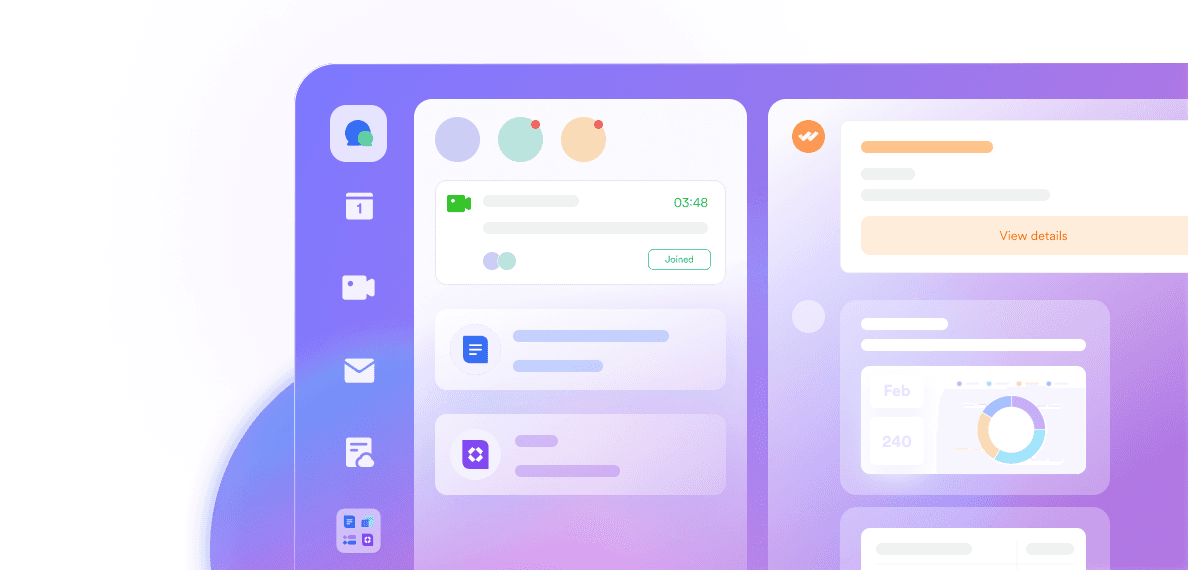Managing projects and daily work is at the heart of every successful team. As companies grow and roles become more specialized, it’s easy to lose track of who’s doing what, which deadlines matter most, and how to keep everyone pulling in the same direction. Digital operations management brings order and simplicity to these challenges, making everyday teamwork far more enjoyable.
When teams search for the right solution, the comparison of microsoft planner vs Trello always pops up. It’s a common debate—whether to go for the Microsoft version of Trello, which is Planner, or to stick with Trello’s familiar boards and cards. Many teams simply want something that works, doesn’t eat up their time, and helps them deliver results faster. But there’s another rising option to consider: If you need more than just tasks and boards—such as seamless messaging, smart docs, integrated calendars, and workflow automation—solutions like Lark are quickly becoming favorites among teams that want everything in one space. Platforms like Lark unify digital operations management, so you can coordinate, communicate, and collaborate without ever switching apps.
In this guide, you’ll get a clear and practical look at the real differences between ms planner vs Trello. This is not a sales pitch. Instead, you’ll find solid advice and insights to help you make the best choice for your team and improve your digital operations management.
What is Microsoft Planner

Image source: microsoft.com
Microsoft Planner is often called the Microsoft version of Trello. It’s the task and project management tool that comes with Office 365 subscriptions. As a task management tool designed for Microsoft Office users, Planner’s greatest strength is how naturally it fits into your daily tools—especially if your team uses Outlook, Microsoft Teams, SharePoint, or OneDrive to get work done, offering seamless connectivity within the Microsoft Office suite. Planner integrates seamlessly with other Microsoft 365 applications.
Planner gives you a simple board layout. Tasks show up as cards within different buckets. You can assign tasks, make checklists, set deadlines, and upload files—all with a few taps. With its intuitive interface, Planner is easy to get started with. Its look and feel will be familiar to anyone who’s used other Microsoft apps. Microsoft Planner's primary function is managing tasks within a plan, making it user-friendly for organizing and tracking work.
Planner supports managing tasks with features like assignment, deadlines, and checklists, helping teams stay organized and on track.
Core features and use cases
Planner brings several practical features for digital operations management:
Visual boards for organizing everything, from small daily tasks to big campaigns.
Buckets to group tasks by phase, priority, or team.
Task assignment, so it’s always clear who owns each item.
Checklists and notes to break tasks down.
Built-in reporting to quickly check progress.
Teams often use Planner for tracking onboarding, streamlining marketing plans, managing operations, or keeping a shared view of all ongoing projects.
Microsoft Project Integration: Extending Planner’s capabilities
One of the standout advantages of Microsoft Planner is its seamless integration with Microsoft Project, allowing teams to manage complex projects with greater efficiency. By connecting Planner with Microsoft Project, users can combine Planner’s intuitive, visual task management with the advanced features of Microsoft Project—such as resource allocation, Gantt chart creation, and detailed scheduling. This integration is especially valuable for organizations handling large-scale or multi-phase projects, where tracking progress and managing dependencies is critical.
With this setup, teams can create and manage project schedules, assign resources, and monitor task progress in real time, all while maintaining the simplicity of Planner’s interface. The ability to move between high-level overviews in Planner and granular project details in Microsoft Project means teams can adapt their project management approach as needs evolve. For businesses already invested in the Microsoft ecosystem, this integration ensures a smooth workflow and robust support for managing complex projects from start to finish.
What is Trello?

Image source: trello.com
Trello is a simple, flexible project management app that lets you organize work using boards, lists, and cards. Many people think of Trello first when they imagine digital Kanban boards. It’s lightweight and easy to use—even for those who have never tried such software before. Trello works in any browser or as an app, so teams can use it wherever they prefer.
Trello’s key features and common scenarios
Trello’s strengths come from its flexibility:
Boards for every project, team, or workstream.
Cards that move across lists to track progress.
Drag-and-drop design for simple updates.
Due dates, comments, and file attachments built into every card.
Custom fields and checklists to fit unique team needs.
Trello is popular for marketing schedules, product launches, content calendars, and service ticket tracking. Small startups and global businesses alike use Trello for digital operations management because it removes complexity from organizing and tracking work.
Power-Ups and the Trello integration marketplace
Another big plus: Trello’s Power-Ups. These are add-ons that let you connect with tools like Slack, Google Drive, Dropbox, and more. The marketplace is full of apps to add time tracking, Gantt charts, or even CRM features right onto your boards.
If your team wants a tool that’s easy to expand and quick to learn, Trello makes digital work feel less like a chore. This is especially important in a world where remote and hybrid work are the norm.
If you work in a Microsoft-based environment and wonder about “office 365 Trello” integration, Trello also offers connections with Microsoft Teams—meaning you can keep using Teams and enjoy the benefits of Trello’s boards and Power-Ups at the same time.
Yet as some teams’ needs increase—especially for real-time chat, document management, or seamless scheduling—they discover Trello’s limits. This is why more organizations are exploring Lark, which allows you to not only manage tasks visually, but also edit docs, chat, schedule meetings, and automate workflows inside the same, secure platform.
Microsoft Planner vs Trello: pros and cons for digital operations management
When a team considers upgrading its digital operations management, the choice often comes down to microsoft planner vs Trello. Both Microsoft Planner and Trello are leading project management tools. These tools help teams manage projects of various sizes by offering features for task organization, collaboration, and automation. This comparison has become a topic for many businesses looking for tools that blend reliability, ease of use, and solid results. By examining both solutions side by side, teams get a clear picture of which platform will fit best and how choosing the right tool can lead to a more streamlined workflow.
Microsoft Planner

Image source: microsoft.com
Availability:
Microsoft Planner is available as part of Office 365 and Microsoft 365 business and education plans. You can access it on the web, on desktop through Teams integration, and with dedicated mobile apps. Those searching for the microsoft version of Trello often land on Planner as a familiar choice within the Microsoft suite.
Pros:
Planner integrates seamlessly into Teams, Outlook, and SharePoint for office 365 Trello users.
Easy for Microsoft users to adopt; no extra signups or logins.
Microsoft Planner's primary function is managing individual tasks within a plan, making it user-friendly for straightforward task management.
Clear visual boards and buckets help teams manage everything from daily tasks to complex projects.
Security and compliance settings are consistent with other Microsoft 365 apps.
Cons:
Initial setup can be challenging for new users unfamiliar with Microsoft products.
Customization is more limited compared to Trello. There are fewer options to modify layouts or add unique workflow features.
Integrations are strongest inside Microsoft’s ecosystem, so connecting with outside apps can be challenging.
Visual flair and flexible automation are not as advanced as some competitors.
Price:Most organizations get Microsoft Planner as part of their Microsoft 365 subscription. Pricing is straightforward and based on user count and Microsoft 365 service plan. There are no standalone add-on costs or extra licensing for basic use. This approach is great for nonprofits, small businesses, and companies looking to streamline procurement.

Image source: microsoft.com
Trello
Availability:
Trello is famous for its simple setup—start with a free account or deepen functionality with paid plans. You can use it on the web, on mobile, or via desktop apps. Teams who compare ms planner vs Trello often mention Trello’s flexibility as a major advantage.

Image source: Trello.com
Pros:
Extremely intuitive for all users, no matter their tech experience.
Visual boards can be adapted for any workflow or project type, with unlimited use cases.
Integrates with hundreds of outside apps using “Power-Ups” and a large ecosystem.
Rich automation options allow teams to automate repetitive actions.
A large community provides easy access to templates, solutions, and advice.
Cons:
Some features require a paid plan, such as advanced automation and larger attachments.
Security controls aren’t as strict as those in Microsoft 365, which some organizations need.
Teams that rely heavily on Outlook or Teams may need extra integrations or Power-Ups for a seamless office 365 Trello experience.
Price:
Trello free plan is ideal for individuals or small groups, providing core features at no cost for up to 10 collaborators per workspace. As needs grow, the Standard plan adds unlimited boards, card mirroring, and increased automation for a modest monthly fee per user. The Premium tier introduces advanced admin controls, multiple perspectives, and AI-powered features, perfect for managing more complex workflows. For larger organizations, the Enterprise plan delivers robust security, centralized controls, and dedicated 24/7 support, ensuring a secure and scalable solution for company-wide collaboration. This tiered approach allows every team to find the right balance of features and cost as their digital operations evolve.

Image source: Trello.com
When should you choose Microsoft Planner or Trello for digital operations management?
Choosing between Trello vs planner requires an honest look at your team's habits and business needs. Let’s explore how to decide which works best.
Best fit for Microsoft Planner
If your organization runs on Office 365 and your daily routine flows through Teams, Outlook, or SharePoint, Planner often feels like a natural extension. Its structure makes it simple to assign new tasks, break down projects, and check status updates—all from the same hub. Businesses with strong data privacy standards or those operating in regulated industries often prefer Planner. Anyone searching for a microsoft version of Trello that is deeply connected to their IT stack is likely to appreciate this choice.
Planner is best if:
All projects and files are kept inside Microsoft 365.
Security and compliance back up every action.
You want a system everyone can learn and trust in minutes.
Best fit for Trello
Trello shines wherever agility and creativity matter most. Maybe your team shifts projects quickly, brings together people from different departments, or needs many outside integrations. If automation is a priority, Trello offers time-saving tools right out of the box. Teams looking for ms planner vs Trello comparisons often end up picking Trello for more flexible visual workflows and ease of adapting to any process.
Trello is best if:
You want to build systems for marketing, sales, design, or support all on one simple board.
The team thrives on feedback, frequent change, and integration with tools like Google Drive or Slack.
You need more than just office 365 Trello features, including customizable templates and open-ended workflows.
How Lark offers a unified approach to project management
When comparing Microsoft Planner vs Trello, it’s clear that both tools address key needs for digital task management and team collaboration. However, as teams scale and their projects cross departmental and geographic boundaries, work naturally becomes more fragmented. That’s where unified, modern solutions become more relevant—and Lark has earned its reputation as a stand-out choice for integrated digital workspaces.

The power of all-in-one digital operations
While Microsoft Planner and Trello each offer distinct advantages, they also present limitations whenever a team needs more than just visual task management. Some organizations end up juggling multiple tools just to manage documents, chat, schedule meetings, and keep everyone on the same page. Lark changes this paradigm by seamlessly blending project boards, real-time communication, document collaboration, and workflow automation—all in one place. Lark’s approach to project management is all about context, connectivity, and clarity. Project conversations live right alongside tasks; relevant docs are a click away; meetings, updates, and deadlines are visible in a shared calendar without the need for complicated integrations or API glue.
Integrated capabilities: more than just boards
Lark’s project management features begin with Lark Base—a powerful module that goes far beyond Kanban boards or basic task lists. Lark Base lets you organize projects, assign tasks, build out workflows, and automate routine actions with ease. What sets it apart is its tight integration with other core components of the workspace:
Chat deeply linked to projects: Discussions related to project boards or specific tasks remain visible and searchable, ensuring critical decisions don’t disappear into endless chat threads or isolated comment sections.
Docs and wikis always at hand: Teams can co-author proposals, meeting notes, or specs without jumping to another platform. All documents are contextually tied to the relevant project, reducing time lost searching for information.
Shared calendars keep everyone on track: Sync tasks, milestones, and meetings across global teams, eliminating overlap and confusion while simplifying remote or hybrid collaboration.
Automations and reminders: Lark enables teams to set up workflows—automatic notifications, approvals, or status updates—freeing people from repetitive work and letting them focus on outcomes.
Solving modern collaboration pain points
Today’s organizations can’t afford delays caused by missed notifications, lost files, or siloed conversations. Lark tackles these challenges head-on by making knowledge, communication, and action steps continuously accessible:
Real-time editing and commenting keep momentum high.
Permission controls, notifications, and version history bring confidence and transparency to every project.
Powerful search lets you find project updates, chats, or supporting docs instantly—even across years of activity.
Ultimately, if you’re weighing Microsoft Planner vs Trello and you know your team demands flexibility, deeper integration, and a more holistic experience, Lark offers a compelling answer. It’s not just about better project boards; it’s about creating a seamless environment where information flows naturally and productivity accelerates.
Lark’s all-in-one strategy means less time spent juggling tools, fewer errors caused by manual syncing, and more time dedicated to strategic work. For modern teams—and especially those focused on digital operations management—this unified approach can be a game-changer.
Rating
Frequently asked questions
Are Microsoft Planner and Trello free to use?
Yes—both Microsoft Planner and Trello provide free options, but with different scopes. If your team needs advanced automation, larger attachments, or more security controls, you’ll need to upgrade to paid plans with either platform. If you also want chat, docs, and team calendar functions included in your core plan—not as paid add-ons—unified tools like Lark can offer stronger value from the start.
Can Trello be used within Microsoft Teams?
Absolutely. Trello integrates directly with Microsoft Teams, allowing you to add boards as tabs inside channels, receive card notifications. Trello’s ecosystem supports connections with hundreds of third-party tools. Still, you may find yourself toggling between separate software for chat, documents, and calendar. In comparison, Lark natively embeds all of these features within one platform, reducing friction and simplifying digital operations management.
Which platform offers better automation?
Both tools have automation features, but they differ in depth and accessibility. If you prefer automations that are easy to set up and work seamlessly across chat, calendars, and project boards, Lark offers robust, no-code workflow tools that span its entire workspace and support the needs of both small and large teams.
Is either platform suitable for large, complex projects?
Both Microsoft Planner and Trello can handle multi-phase projects, but each has limitations. Planner excels with structured, internal projects—especially when your team lives in the Microsoft ecosystem and needs unified compliance.This is where Lark shines: Lark Base, its advanced project module, is built for both simple to complex workflows, supporting growth and collaboration across any organizational structure.
Final thoughts
The choice between Microsoft Planner vs Trello ultimately comes down to your team’s unique habits, technology stack, and growth ambitions. Planner is a solid option for those deeply embedded in the Microsoft 365 world, seeking tight compliance and simple project visibility. Trello stands out for its flexibility, ease of use, and powerful integration marketplace—especially for teams valuing visual workflows and rapid adaptation.
If your team is ready to move beyond basic boards and wants a truly integrated experience, it’s worth exploring how Lark redefines digital operations management. With Lark, you gain a single login for everything—messaging, project planning, document editing, shared calendars, and advanced workflows—designed for productivity, transparency, and flexibility. This all-in-one approach means fewer wasted hours, more engagement, and an agile environment where innovation can thrive.
Table of Contents