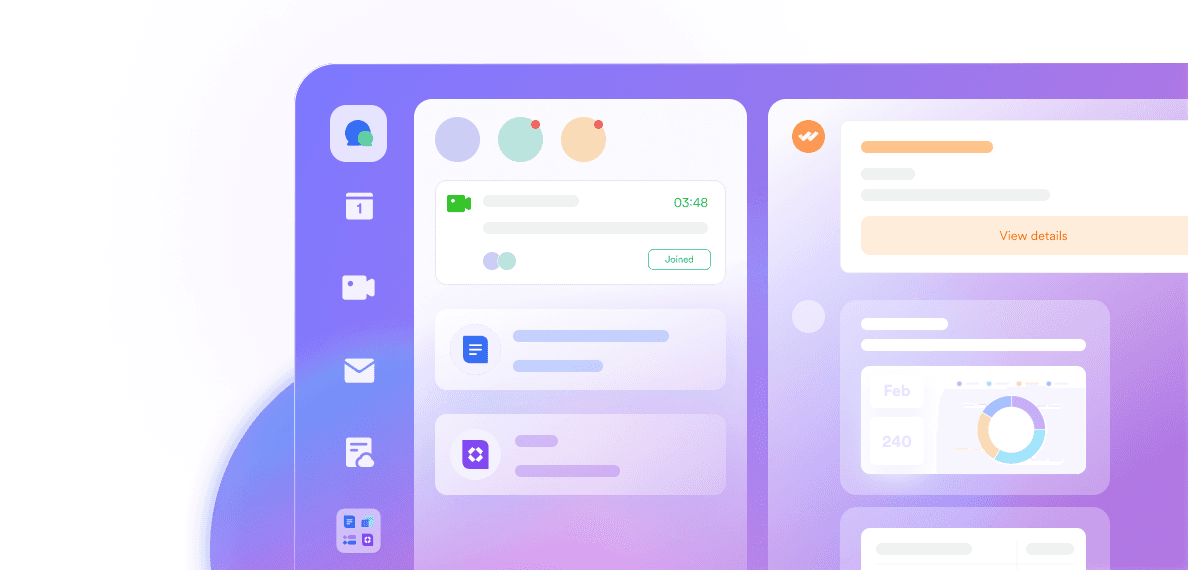It’s a notification that can stop your workflow in its tracks: "Your account is out of storage." Suddenly, you can't send or receive new emails, and the pressure is on to find a solution. If you’ve ever faced this Gmail storage full message, you know how frustrating it can be when your Gmail space is gone. Your primary communication channel is effectively frozen, and you’re left scrambling to figure out how to get more space in Gmail.
The good news is that you have several options. Whether you’re looking for a quick fix to clean up Gmail storage or a long-term solution that prevents this problem from happening again, this guide will help. In this post, we’ll explore exactly what contributes to your Gmail storage limit and walk through the practical methods to manage Gmail storage. We'll also introduce a powerful alternative for those who are ready to move beyond the constant cycle of digital cleanup. This is your ultimate guide on how to get more Gmail storage.
Introduction to Gmail storage

Image source: google.com
Before we dive into the solutions, it's important to understand how Gmail storage works. Many users are surprised to learn that their Gmail email storage limit isn't just for emails. When you sign up for a free Google account, you receive 15 GB of G drive free storage. This isn't just for your Gmail inbox; it's a shared pool of storage space used across three main services:
Gmail: Every email and attachment in your inbox, sent folder, and even your trash folder counts towards your total storage limit.
Google Drive: This includes all files you’ve created or uploaded, such as documents, spreadsheets, presentations, and PDFs.
Google Photos: Any photos and videos backed up in their original quality also consume this shared storage.
The biggest challenge with this model is that you can run out of email space without even realizing your inbox is the problem. A few large videos in Google Drive or years of photo backups can be the real culprit, but the result is the same: your email service stops working. This integrated approach can be convenient, but the answer to “how much storage does Gmail give you for free?” can quickly become insufficient for modern needs.
For instance, constantly emailing large attachments is a common way to fill up your quota. Instead of this outdated practice, you could use a tool that allows for seamless document sharing without creating multiple copies. Lark, for example, lets you share a link to a live document, where collaborators can view or edit the file directly, saving everyone’s storage space.
The reality of a shared 15 GB storage capacity of Gmail means you'll always have to manage this allocation across multiple platforms. For those looking for a more generous and less restrictive solution, platforms like Lark offer a completely different model with significantly more free initial capacity from the start.
How to get more Gmail storage: Methods explained
When you see that dreaded Gmail out of storage warning, don't panic. You can reclaim your digital space with a few proven methods. These range from simple, free cleanups to paid upgrades. Let’s break down the most effective ways to increase your Gmail inbox size and get your email flowing again. Before you consider taking a drastic step like trying to delete your mail account and starting over, try these cleanup methods first.
Method 1: Manually clean up your Google account
The most direct way to get more space is to roll up your sleeves and do some digital housekeeping. This method is completely free and can often clear up several gigabytes of space in your mail account if you haven't done it in a while. It involves a multi-step process across your entire Google account.
Delete large attachments in Gmail: From your computer, you can use Gmail's search operators to find the biggest offenders. In the search bar, type has:attachment larger:10M (or 20M, 50M) to find emails with attachments larger than 10, 20, or 50 megabytes. Review these emails and delete any you no longer need.
Clear out old and promotional emails: Search for emails from specific senders who frequently send promotional content cluttering your incoming messages. You can also search by date range using before:yyyy/mm/dd to find and delete very old emails that are no longer relevant.
Empty your Spam and Trash folders: This is a simple but often overlooked step. Emails in your Spam and Trash folders still count towards your Gmail storage limit until they are permanently deleted. Make sure to empty both folders regularly.
Clean up Google Drive: Sort your Google Drive files by "Storage used" to see which files are taking up the most space. Often, you'll find old project files, large videos, or forgotten backups that can be safely deleted. For very large files you can't part with, consider moving them to an external hard drive to free up cloud space. Remember to empty the Drive's trash folder as well. While cleaning is effective, proactive organization prevents this issue. For instance, instead of letting files pile up, you could manage work in a structured tool like Lark Base, a database that keeps everything from project plans to assets neatly organized and out of your main storage drive. 👉Give it a try
Review your Google Photos storage: If you back up photos and media files in their original quality, they can consume a significant amount of your 15 GB limit. Go through your library and delete duplicate shots, blurry pictures, and long videos you don’t need.
Method 2: Use Google’s built-in storage manager
If a manual search feels too time-consuming, Google offers a helpful tool to guide your cleanup process. The storage manager, accessible at one.google.com/storage/management, analyzes your account and provides recommendations for freeing up space. It’s a more structured way to tackle a Gmail storage full situation.
Review and delete suggested items: The tool will automatically surface items you might want to delete, such as large files, emails with big attachments, and content in your trash or spam folders. It groups these items, allowing you to review and delete them in batches. It does not automatically delete anything without your confirmation.
Identify large files across services: The manager gives you a clear breakdown of what's consuming your storage across Gmail, Drive, and Photos on any device. It provides separate sections for "Large files" and "Large photos and videos," so you can focus your efforts where they’ll have the most impact. This is a great way to quickly visualize your storage space on Gmail and connected services.
Get a clear overview: The interface shows you how much Gmail storage I have left and provides a visual bar chart of your usage. This helps you understand whether the primary issue is with your email, your files, or your photos. While this tool is great for cleanup, it’s still a reactive measure. For a more proactive approach, a platform like Lark integrates task management directly into your workflow. You can turn messages into tasks, assign them, and track progress, which keeps project clutter out of your email and storage in the first place.
Method 3: Buy more storage with a Google One plan
When you've cleaned as much as you can and still need more space, the most straightforward option is to buy more storage for Gmail. Google offers paid plans through its Google One subscription service. This is the official and most direct way to increase Gmail storage beyond the free 15 GB limit.
Choose a plan that fits your needs: The various Google One plans offer various tiers of storage, starting from 100 GB and going up to several terabytes. You can choose a monthly or annual subscription. This is a simple way to solve the problem if you are deeply embedded in the Google ecosystem and don't mind the recurring cost. Creating a Google One account is the first step.
Get additional benefits: A Google One subscription often includes extra perks beyond just storage, such as access to Google One experts, enhanced editing features in Google Photos, and a VPN for added security.
Share storage with your family: Higher-tier Google One plans allow you to share your storage pool with up to five other family members, which can be a cost-effective solution for households. This solves the immediate Gmail storage problem for a price.
These methods are effective for managing your current Gmail account. However, if you find yourself constantly battling storage limits, it might be time to consider an alternative designed to provide more freedom and functionality from the start, like the all-in-one suite from Lark.
Try Lark – the next-generation alternative with larger storage

The methods we've discussed are great for managing your existing Google account, but they often feel like a temporary fix. You clean up space today, only to find yourself facing the same Gmail storage limit a few months later. Paying for more storage with Google One solves the immediate problem, but what if the issue isn't just about space? What if it's about the limitations of the tool itself?
If you’re tired of the constant cycle of deleting and upgrading, it might be time to consider a next-generation alternative. Lark is an all-in-one workspace designed not only to solve the storage problem for good but also to enhance how you communicate and collaborate. Instead of creating a new Gmail archive account simply to offload old messages, you could migrate to a platform that offers a truly integrated solution for all your work.
Lark Mail vs. Gmail: features comparison
At a glance, Lark Mail and Gmail might seem to serve the same purpose, but their underlying philosophies are quite different. Gmail is a powerful, standalone email client that connects to a broader suite of apps. Lark Mail is a fully integrated component of a single, unified workspace. Here's how they compare.
Gmail features:
Powerful search capabilities: Its search function is fast and effective, allowing you to find almost any email with advanced operators.
Integration with Google Workspace: It works seamlessly with Google Drive, Calendar, and Meet, making it easy to share files and schedule meetings within the Google ecosystem.
Robust filtering and labels: You can create a sophisticated organization system using labels and filters to automatically sort incoming mail.
Strong security: It includes industry-leading spam filtering and security protections to keep your account safe from threats.
Lark Mail features:
Generous storage: Lark’s free plan starts with a massive amount of email space, separate from its cloud storage, so you're unlikely to hit a limit from your inbox alone.
Seamless integration with chat: When you receive a critical email, you can share it directly into a Lark Messenger chat to start a discussion with your team, keeping context and conversation together.
Unified notifications: New emails generate notifications directly within the Lark app, appearing alongside your chats and project updates, so you never miss an important message.
One-click document permissions: When you attach a shared document to an email, you can grant read or edit permissions to the recipient with a single click, eliminating the "request access" friction.
Built-in calendar functionality: You can send event invitations directly from your email. When you receive one, you can RSVP without ever leaving Lark Mail, and it automatically syncs with your Lark Calendar.
Smart auto-filters: It allows you to set up rules to automatically manage incoming emails, such as using a mail label for specific incoming messages, moving them to folders, or even deleting them, keeping your inbox clean and organized.
Lark Mail vs. Gmail: Pricing comparison
While features are critical, the price and value offered are often the deciding factors. Here’s a direct comparison of the storage and cost you get with each platform's plans.

👇 See more lark pricing details

Why you should consider Lark
Moving away from a tool you’ve used for years can seem daunting, but the benefits of switching to a more modern and comprehensive platform are compelling. If you’re constantly trying to figure out how to increase Gmail storage, Lark not only provides an answer but also streamlines your entire workflow.
Escape the 15 GB limit for good: The most immediate advantage is storage. Lark's free starter plan offers 100 GB of cloud storage and a separate 500 GB for email. Paid plans offer enormous storage pools, starting at 15 TB. This addresses the core reason users search for how to get more Gmail storage and ensures it’s a problem you won’t face again.
Experience a truly all-in-one workspace: Lark isn't just an email client; it's a single app that combines chat, video meetings, cloud storage, shared documents, and powerful databases. This eliminates the need to jump between different apps like Gmail, Google Drive, and Google Chat, creating a more focused and efficient work environment.
Supercharge your collaboration: Lark is built for teamwork. You can start a video call directly from a chat, co-edit a document with colleagues in real time, and even use Magic Share during meetings to let participants browse a presentation at their own pace. These features foster a level of interaction that siloed apps can’t match.
Leverage powerful, no-code tools: Lark includes advanced features like Lark Base, a flexible database tool perfect for project management, CRM, or inventory tracking. With views like Gantt charts and Kanban boards, you can visualize work in the way that makes the most sense for your team, all without writing a single line of code.
🌟Try Lark templates
Harness the power of AI: From automatically generating searchable transcripts and summaries of your meetings with Lark Minutes to providing instant translations in chats and documents, Lark embeds AI throughout the platform. These features save time, reduce manual work, and make global collaboration effortless.
Achieve significant cost savings: By consolidating your tech stack, you can reduce your software expenses dramatically. Instead of paying separately for a suite like Google Workspace, a chat tool like Slack, and a database like Airtable, you can get all that functionality and more in a single Lark subscription. This consolidation offers superior value and simplifies your budget.
💰Try Savings Calculator to see how much you can save from Lark
How to transfer Gmail messages to Lark Mail
Making the switch is easier than you might imagine. Instead of creating a separate archive account or even a new archived mail account to store old emails, Lark provides a built-in tool to import emails from your original Gmail account. This lets you pick up right where you left off without losing important conversations. Here is a step-by-step guide to moving all your messages through this automatic transfer process.
Step 1: Enable IMAP access in your Gmail account
Before you can start the migration, you need to allow Lark to access your Gmail data via IMAP. This is a standard protocol for letting different email clients sync your mail. It is different from the older Post Office Protocol (POP), as IMAP keeps your mail on the server and syncs actions across devices.
Open your Gmail account on a desktop browser.
Click the Settings gear icon in the top right corner and select See all settings.
Navigate to the Forwarding and POP/IMAP tab.
In the "IMAP access" section, select Enable IMAP.
Click Save Changes at the bottom of the page.
Step 2: Generate an app password for security
For enhanced security, it's best to use an "App Password" to grant Lark access rather than your main Google password, especially if you have 2-Step Verification enabled on your Google account. This creates a secure connection for the one-time transfer without exposing your primary login credentials.
Go to your Google Account settings by clicking your profile picture and selecting Manage your Google Account.
Navigate to the Security tab.
Under the "How you sign in to Google" section, click on App passwords. You may be asked to sign in again.
On the App Passwords page, click Select app and choose Other (Custom name).
Name it "Lark Mail" and click Generate.
Google will provide a 16-character password. Copy this password and save it somewhere safe for the next step. Do not close this pop up window until you've used the password.
Step 3: Start the email migration in Lark Mail
Now you're ready to begin the import process from your new account in the Lark platform.
Open the Lark desktop app or web client and navigate to Lark Mail.
Go to the Settings menu within Lark Mail.
Look for an option named Email Migration or find the import tab.
Select the option to import from another account and choose Gmail or a general IMAP option.
Step 4: Enter your Gmail account details
This is where you'll provide the credentials Lark needs to access your old email account.
In the email address field, enter your full Gmail address (e.g., yourname@Gmail.com).
In the password field, paste the 16-character App Password you generated in Step 2. Do not use your regular Google password.
The server address and port for Gmail's IMAP (imap.Gmail.com, port 993) should be filled in automatically. If not, enter them manually.
Step 5: Configure and start the migration
Finally, you can choose what to migrate and begin the process.
You will typically have options to import all your messages or only emails from specific folders. You can also choose to migrate emails received after a certain date. It's important to know that this process copies your mail and doesn't offer an option to select delete Gmail's copy; the originals will remain in your original account.
Confirm your selections and start the migration. The process can take anywhere from a few minutes to several hours, depending on the size of your inbox.
Lark will notify you once the migration is complete. Your old Gmail folders and messages will now appear in your Lark Mail interface. Your new account in Lark is a full-featured inbox, not a read-only archived mail account. After you confirm that a deleted mail account is not something you wish to do and that all mail is transferred, you can decide whether to keep your original account as a backup or just to check mail there occasionally. It's a good final step to test your account's configuration by sending a message to your new Lark email address.
Conclusion
Facing a full inbox is more than a minor inconvenience; it disrupts your productivity and adds unnecessary stress to your day. While cleaning up your files or buying more storage from Google are effective short-term solutions to the Gmail storage full problem, they don’t change the underlying issue. The 15 GB of shared free storage can feel limiting in a world where digital files are constantly growing in size and importance.
Constantly having to manage Gmail storage is a reactive cycle. A truly effective, long-term solution involves shifting to a platform designed for the demands of modern work—one that provides ample storage space from the start and integrates all your tools into a single, seamless workspace. This approach not only solves the storage problem but also streamlines communication and enhances collaboration, saving you both time and money.
If you’re ready to break free from storage limits and embrace a more efficient way of working, it's time to try Lark.
FAQs
What do I do when my Gmail storage is full?
When your Gmail storage is full, you should start by deleting large or old files from Gmail, Google Drive, and Google Photos. Remember to empty the trash folder in each service. For a more permanent solution, consider switching to an alternative like Lark, which offers 100 GB of free cloud storage.
How can I increase Gmail storage?
You can increase Gmail storage in two ways. First, by freeing up space through manual cleanup of emails and files. Second, by purchasing a Google One subscription plan to buy more storage for Gmail. For a substantial increase without a subscription, platforms like Lark provide far more free storage.
How do I get 100GB on Gmail?
Getting 100GB of storage for your Gmail account requires purchasing a paid subscription to Google One. The free plan is limited to 15 GB. If you're looking for 100 GB of free storage, an alternative platform like Lark includes this amount in its starter plan at no cost.
Why is Gmail storage so low?
Gmail's free 15 GB of storage can feel low because it’s shared across Gmail, Google Drive, and Google Photos. Large files, videos, and high-quality photos consume this space quickly, not just your emails. This shared model is why many users hit the Gmail storage limit unexpectedly. This is why the account storage notification often comes as a surprise.