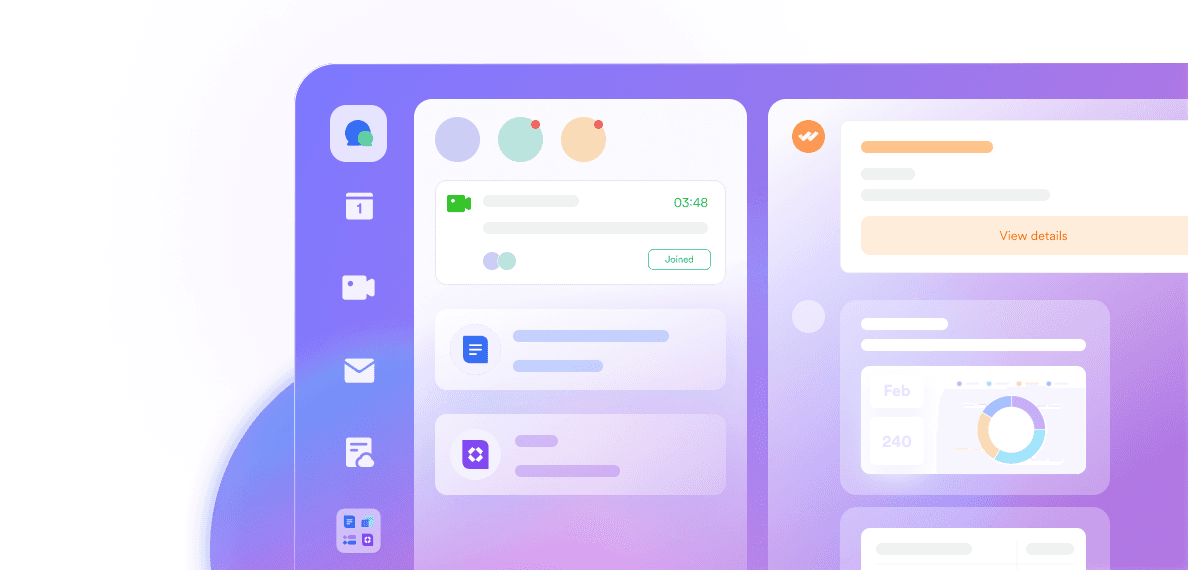Excel remains the most accessible canvas for quick project timelines, status updates, and one-off plans. We reach for it because it’s universal, flexible, and easy to share. Yet creating a Gantt chart in excel can feel like a workaround: there’s no native Gantt type, stacked bars require careful formatting, and routine changes can break layouts.
This guide handles the fundamentals and the finesse. We’ll build a clear excel Gantt chart, upgrade it with milestones, percent complete, and task dependencies, diagnose common issues, and explore a modern, collaborative alternative that preserves spreadsheet comfort while reducing maintenance. To help you quickly start, various gantt templates are concluded in this blog. Try these useful templates and transform your task management experience!
What is a Gantt chart?
A Gantt chart is a visual timeline of project tasks, represented as horizontal bars placed along calendar days. Each task bar maps to start and end dates, making overlaps and handoffs visible at a glance. It turns a long task table into a chart in excel that stakeholders can scan quickly.
The idea is credited to Henry Gantt, who popularized time-and-activity charts in early industrial projects. Today, the gantt chart supports project planning by clarifying the project schedule, showing the project start date, highlighting milestones, and enabling teams to track progress over time.

🌟Try this powerful Gantt chart template!
Why Gantt charts matter in project management
Gantt charts are crucial in project management as they transform project details into a clear timeline that enhances understanding and coordination. They effectively highlight task assignments, durations, dependencies, and resource constraints. Moreover, Gantt charts facilitate communication and monitoring progress across the entire team. Customized versions can indicate the percentage of task completion, allowing for early detection of delays. Even a basic Gantt chart outperforms lengthy task lists by visually representing sequences and identifying potential bottlenecks.
Key benefits of Gantt charts:
Task visualization: Clearly shows task assignments and durations.
Dependency clarity: Highlights task dependencies and sequence.
Resource allocation: Displays constraints related to resource usage.
Progress tracking: Indicates task completion percentages and progress.
Bottleneck identification: Reveals potential workflow issues visually.
How to create a Gantt chart in excel (step-by-step)
Here's a step-by-step guide to creating a Gantt chart in Excel:
Select your data: Choose the data you want to include in your chart. This should include your task names, start dates, and durations.

Image source: support.microsoft.com
Insert stacked bar chart: Go to Insert > Recommended Charts > Stacked Bar chart.
Hide the "Start" Bars: Click on the first data series (representing the "Start" part of the bars, usually blue). Then go to the Format tab and select Shape Fill > No Fill. This will make the start dates invisible.

Image source: support.microsoft.com
Remove unnecessary elements: Delete the legend and chart title if you don't need them.
Reverse task order: Hold the CONTROL key and select the vertical axis (Tasks). Choose Format Axis..., and under Axis position, select Categories in reverse order to start with Task1 at the top.
Customize your chart:
Add chart elements: Click the chart area, go to the Chart Design tab, and select Add Chart Element to add things like gridlines or labels.
Use quick layouts: Select Quick Layout for pre-designed layouts.
Fine-tune design: Tab through the design options on the Chart Design tab.
Change colors: Select Change Colors on the Chart Design tab.
Save as template (Optional): To reuse your customized chart, hold CONTROL, click in the chart, and select Save as Template.
Where Excel struggles as projects evolve
Manual maintenance and fragility: Building a Gantt via stacked bars means every schedule change can ripple through the layout. Updating dates often requires re-sorting tasks, resetting axis position, revising min/max bounds, and reapplying data labels. Small edits—like inserting rows or renaming columns—can break series references, flip task order, or misalign the timeline. Over time, this fragility turns a quick visual into a high‑touch artifact that demands careful, repetitive adjustments to stay accurate.
Collaboration and version sprawl: Emailing workbooks or saving copies across shared folders quickly creates conflicting versions. Teams lose track of the “latest file,” and parallel edits overwrite each other. With no granular permissions on fields or rows, it’s easy to press delete on a cell that controls a critical bar. Even when OneDrive or similar tools reduce collisions, comment threads and edits scatter, making it harder to audit who changed dates and why.
Context and approvals outside the chart: Comments, decisions, and approvals typically live in chat, email, or separate docs, not alongside the Gantt. That disconnect forces stakeholders to hunt for rationale behind schedule shifts. Without linked discussions or a structured approval trail, project leads spend time reconciling contradictory messages and explaining changes, while the chart remains a static picture that lacks the story needed for confident decision‑making.
Limited automation and brittle macros: Excel has no native reminders, intake, or rules that react to date changes. Automating even basic tasks—like notifying owners when a milestone slips—requires VBA or add‑ins. Macros are brittle, hard to secure, and often break when structures change or when the file moves between environments. Few teams maintain this code, so “automations” decay, leaving manual updates and follow‑ups that slow momentum and invite errors.
Multi‑view reporting forces duplication: Stakeholders want grid, Gantt, calendar, and kanban views from the same dataset. In Excel, each view is typically a separate sheet or chart fed by duplicated ranges or fragile formulas. As soon as one view diverges, inconsistencies creep in—different task orders, mismatched dates, or stale status fields. Keeping multiple visuals synchronized becomes a constant reconciliation exercise that steals time from actual project work.
Scalability and performance ceilings: As task counts grow and timelines expand, chart interactivity degrades. More helper columns, volatile formulas, and large date ranges slow recalculation and make scrolling or printing cumbersome. Visual density also hurts readability—labels overlap, bars compress, and major units become noisy—undermining the very clarity a Gantt chart is supposed to deliver.

🌟Try this powerful Gantt chart template!
A modern alternative to a Gantt chart in excel with Lark
You can keep spreadsheet-friendly inputs while solving these pain points. Lark connects planning with communication, documentation, and automation so a Gantt behaves like a living system. A native Gantt in Base uses start and finish dates or duration fields without hacks. Automations handle intake, approvals, and reminders, so charts stay fresh. This is about future-proofing the schedule while keeping a familiar table interface for everyday changes.
Native Gantt in Lark Base, no hacks required
In Base, the Gantt view renders tasks directly from your fields—no stacked bar workaround needed. You can toggle dependency lines and collapse phases, and the same dataset powers grid, kanban, calendar, and Gantt. That eliminates the fragility of a Gantt chart in excel where the start series must be hidden, the duration series tuned, and the vertical axis flipped. Updates to project data reflect instantly, and stakeholders see the same truth, whether they view the schedule, the spreadsheet-like grid, or an embedded Doc with the live chart.

Automation from intake to reporting
Forms capture new requests and convert them to tasks that appear on the Gantt. Approvals route date or scope changes, so governance is part of the flow, not an afterthought. Messenger notifications keep owners informed, and Mail helps deliver important updates.
Workflow automations in Base close the loop that’s hard to maintain in Microsoft Excel, where reminders and intake are often manual. As a result, teams save time, reduce errors, and maintain a dependable project schedule. The Gantt becomes a source of truth that doesn’t require constant intervention.

Real-time collaboration with context
Co-editing lets multiple contributors adjust dates, owners, and statuses in real time without conflicting versions. Field-level permissions maintain appropriate visibility. Conversations live on each task, and @mentions reach the right people immediately.
You can embed a live Gantt in Docs alongside requirements and decisions, keeping chart elements and narrative in sync. A linked Wiki holds deep project details. Together, this replaces isolated comments in an excel spreadsheet with a coherent communication layer anchored to the work itself.
Calendars, meetings, and notes that sync with the plan
Calendar sync turns dates into reminders and availability signals. In Meetings, teams review the schedule and capture outcomes in AI Meeting Notes, which can push action items back into Base.
This loop means decisions don’t languish in chat logs or scattered files. When task progress changes, the Gantt updates in the same space where people already collaborate. Teams gain a durable history that connects discussion, decision, and delivery without context switching, making it easier to track progress and keep stakeholders aligned with minimal overhead.
Security, sharing, and traceability
Sensitive project details require control. Lark provides granular sharing and audit trails so you can share external views safely and trace who changed what. This is difficult to replicate with a Gantt chart in Excel sent by email, where permissions are coarse and version history is scattered.
With better traceability, project managers can maintain accountability without policing files. When your chart is a live view over trusted data—rather than a fragile export—stakeholders engage more confidently because the information is both current and secure.
Gantt chart templates and when to use them
Starting with Gantt charts can feel daunting for beginners. The good news: prebuilt templates simplify the process, streamlining setup and boosting productivity. Below, explore practical Gantt chart templates—and learn exactly how to use them for fast, reliable results. If you are interested in any of these, you can directly click the template image and use this template for free!
Project roadmap Gantt chart template

🌟Try this powerful template 👉👉Project Roadmap Gantt Chart
This template is a visual planner that maps tasks, owners, and timelines into a single, time-based view to track progress at a glance. Use it when you need to align teams on scope and timing, manage cross‑functional work, or report status clearly over weeks or months.
Ideal for: Project managers, team leaders, and team members who need a shared, living roadmap to plan, assign, and monitor work efficiently.
R&D personnel Gantt chart template

🌟 Try this specialized template 👉👉 R&D Personnel Gantt Chart
This template streamlines R&D planning by laying out tasks, owners, and time windows in a single, readable schedule. Use it to coordinate experiments and sprints, balance researcher workloads, and keep shifting priorities visible across projects. Track key fields—status, priority, start/end dates, and assigned personnel—then tailor views, filters, and groups to match your lab or engineering workflow. Add new records on the fly and pivot between perspectives to spot conflicts, handoffs, and gaps early.
Ideal for: R&D managers, team leads, supervisors, and independent contributors or consultants juggling multiple initiatives who need a clear, shared timeline to organize work and monitor progress.
Employee task tracker template

🌟Try this versatile template 👉👉 Employee Task Tracker
This template coordinates team work in one place with flexible views—Gantt for timelines, Kanban for ownership, and filterable lists for day-to-day execution. Use it when you need real-time visibility across many tasks, balance workloads, and keep deadlines, assignees, and statuses crystal clear. Customize fields, add new records on the fly, and switch views to surface priorities, blockers, and handoffs without rebuilding your setup.
Ideal for: HR managers, team leads, project managers, and distributed teams who need a shared hub to assign work, monitor progress, and collaborate seamlessly across time zones.
Conclusion
A Gantt chart is a practical way to communicate plans when speed and familiarity matter. With a structured task table, a stacked bar chart, and carefully tuned axes, you can produce a clear timeline that stakeholders trust. As complexity grows, maintaining an Excel chart takes discipline; combining progress overlays, simple dependencies, and consistent formatting helps keep it reliable.
As collaboration and automation become everyday needs, consider a native Gantt that connects to chat, docs, meetings, and calendars to sustain momentum and reduce manual work. Either way, a well‑designed Gantt will anchor project conversations and help teams deliver with confidence. Lark, as an all‑in‑one workspace with rich template resources, is a strong fit for modern teams.
Start building a clear project timeline with Lark now!
FAQs
How do you create a Gantt chart in Excel?
Prepare a task table: task name, start date, duration.
Insert a stacked bar chart using start (as invisible) and duration.
Format: hide start series, set date axis min/max, reverse category order, add labels.
Can I customize a Gantt chart in Excel?
Yes. Customize via Chart Design and Format: change bar colors by status/owner, add data labels, adjust date scale/granularity, apply conditional formatting, reorder tasks, add milestones, gridlines, and legends. Use named ranges or tables to make updates dynamic.
How to do a Gantt chart for beginners?
Start with a simple template or table (task, start, duration).
Insert a stacked bar chart; hide the start series to align bars on dates.
Tweak the view: reverse task order, set axis bounds, color-code bars, and add labels.
How do I track progress on a Gantt chart in Excel?
Add a Progress column (percent complete). Create an overlay series for progress length or use conditional formatting to shade completed portions. Update task data regularly; refresh the chart. Optionally include baseline and variance columns to visualize slippage.