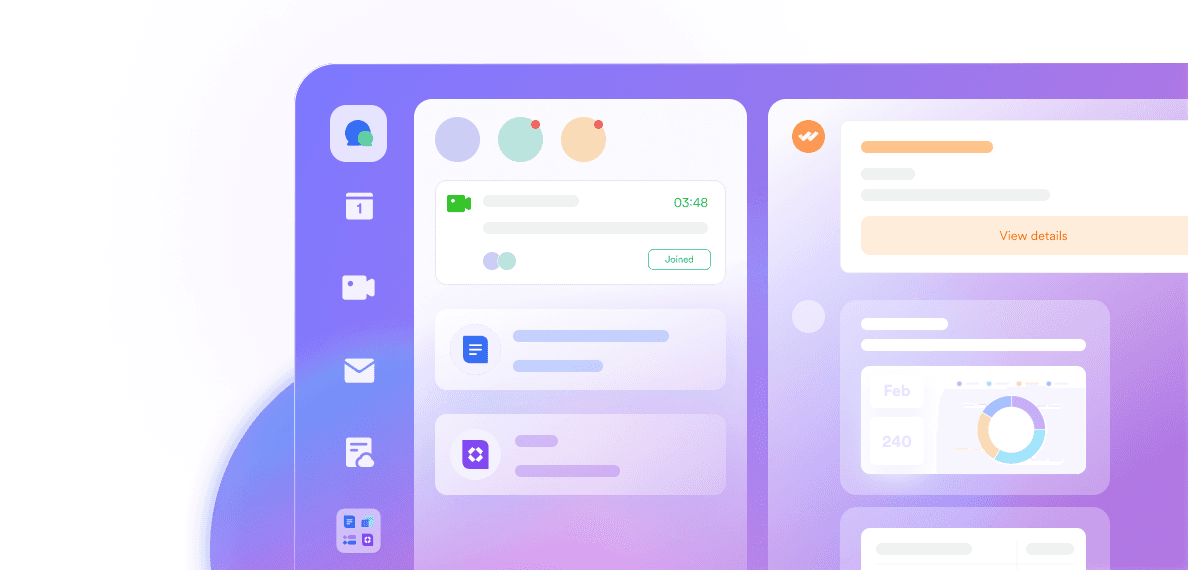Staying connected with your team or clients doesn’t have to be complicated. A quick conference call on the phone can bring everyone together, no matter where they are. This method has stood the test of time—simple, reliable, and accessible for people with any type of phone.
Dialing into a group call with colleagues is often easier than trying to get everyone onto the same app. Some just want to tap a number, enter a code, and join the conversation within seconds. It’s especially handy if you’re traveling, working from home, or meeting partners spread across different places.
With this guide, you’ll learn everything about conference and call options—how they work, why they matter, and how to make the experience even better. We’ll share expert tips, best phone conference service providers, and how tools like Lark can help you organize, manage, and follow up after every group call. If you want to know how to call a conference on your phone, you’re in the right place.
What is a conference call on the phone?
A conference call on the phone means talking with several people through one call—no matter what type of phone or number they use. Each participant can dial in, or join by app, and everyone’s voice is heard in the same meeting.
Sound quality and calling features, such as recording or screen sharing, are important considerations when choosing a service. Many providers offer free conference calls or free options for users, making it cost-effective to connect. You can also send invitations to participants to join the call, ensuring everyone is included. If you want a video call, you can also find the best way to start a group discussion in this article. This is true group communication at its best.
Many people ask, how to make conference calls easy for everyone? The answer is simplicity. With call in phone conference features, there’s usually a shared conference number and a simple PIN or access code. This works whether someone is using a smartphone, an old landline, or a free conference call app on their device.
Where do you use a phone conference?
Team check-ins that need everyone’s input
Client updates when internet isn’t strong
Two way calling with partners to solve an urgent issue
Group call for brainstorming, problem-solving, or quick decision making
If you’re seeking a mix of phone and digital solutions, look for providers like Lark that support seamless switching. This means less time troubleshooting and more time focusing on your work.
Why choose to call a conference on your phone?
Some might wonder—why not just use a conference call application with video or chat? Using a mobile phone for conference calls is convenient and can help save money, especially with free conference calling options. Often the answer comes down to what matters most: speed, trust, and inclusivity. A phone conference call is often the quickest way to reach everyone, with no logins, no long installation steps, and no confusion.
Sound quality and advanced calling features, such as messaging, recording, and screen sharing, are also reasons why users prefer phone conference calls. A conference bridge enables multiple participants to join seamlessly, and some services specify the number of participants allowed, making it easy to choose the right solution for any meeting size.
Call in phone conference meets you where you are
Anyone with a phone, including a mobile phone, can join. No need for special software or fast internet. You simply dial in and join the discussion using a conference bridge, which allows a set number of participants to connect easily. This makes phone conference service an equalizer. Field workers, remote teams, and offsite clients all have the same opportunity to speak up.
Flexibility for busy and mobile lives
It’s common for team members to be on the move. Maybe you’re working from different locations or need to connect while traveling. Many services offer free options and allow users to join from their mobile phone, making it easy to participate from highways, airports, or places with weak data. Additionally, dial out features can automatically connect participants at the start of a meeting, ensuring everyone joins on time. This is something a free conference call app or web meeting can’t always deliver.
Reliable, even when networks aren’t
Calling by phone often means clearer sound, fewer dropouts, and consistent group call quality—even in poor coverage areas. Sound quality is often superior on phone conference calls compared to some internet-based solutions. You don’t have to worry about slow video or Wi-Fi glitches.
Simple, trusted experience
For many, the process is familiar. How to make conference call decisions quickly? Use a shared number, enter a code, and you’re in. Everyone knows what to do. It feels secure, private, and distraction-free.
For even greater simplicity and security, consider using a dedicated number for your conference calls. A dedicated number ensures a unique, reliable line for your group, making scheduling easier and providing consistent, high-quality audio.
Inclusive for clients and external partners
Clients or partners may not want to download a new conference call application for every meeting. Phone conference service lets them join instantly, which makes building trust and finishing work faster. You can easily send invitations to clients and partners, making it simple for them to join the call.
Lark truly shines if you want both traditional strengths and new convenience. Its meeting product offers flexible access—android users, iPhone users, or anyone dialing in from a standard phone. Plus, after your group call ends, Lark provides automatic notes, follow-up reminders, and easy sharing of recordings in seconds. More details will be introduced in the following part.
With these strengths, conference and call features by phone remain the preferred choice for teams who value simplicity, access, and dependable team collaboration—whenever and wherever work needs to happen. Stay tuned for more as we walk through making your first call, reviewing top services like Lark, and boosting your next group call experience.
How to make a conference call from your phone: Effortless ways anyone can start a meeting
Setting up a conference call on the phone is simple and practical, even for those with little experience. Typically, participants dial phone numbers to join the call, often connecting through a conference bridge that brings everyone together. You can send invitations to participants with the access details, making it easy for everyone to join.
Many platforms offer calling features such as muting, recording, and participant management to enhance the experience. Be aware that the number of participants or participants allowed may vary by service, and some platforms set a time limit for each call. For most people, the question is: how can I do conference calls with my teammates, clients, or friends—all at the same time and place? Let’s break down the essentials so everyone can join and contribute.
Understanding the basics: Your call-in tools
You’ll usually start by getting a meeting call in number from your favorite conference service or app. Most platforms provide a unique conference phone number plus an access code or PIN for your group. Some services even offer a dedicated number for your meetings, ensuring a reliable and secure line for every call. A conference bridge is used to connect all participants seamlessly, making it easy to host large meetings with consistent audio quality.
If you’re wondering how to set up a conference call or how to set up conference call invitations, it’s a breeze once you know the steps. Services like Lark handle it in just a few taps: open your app or calendar, schedule a call and send out invitations with all the info people need.
Step-by-step: Setting up your dial-in conference call
Schedule your call:
Decide on a good time for everyone. In Lark, just create a calendar invite and it automatically includes the dial in conference call details.
Share the info:
Send out the conference phone number and access code to each participant. You can do this by email, chat, calendar, or even SMS.
Join the session:
When it’s time, everyone dials the meeting call in number. Follow the voice prompts and enter your code. That’s it!
Manage and merge calls:
On some phones, like Android, you can even start with a one-on-one call, tap "Add call," enter the next conference phone number, and use "merge calls android" to mix everyone into a group call.
Lark takes most of the guesswork out of the process. You never have to ask yourself how to set up a conference call on my phone again. The platform‘s Help Center guides you through every step—scheduling, sending invitations, and reminding guests. Lark also offers a range of calling features to enhance your meeting experience, such as messaging, recording, screen sharing, and security options. For more complex meetings, you can use repeat calls, unique access codes for secure entry, and instantly share summary notes when it’s done. Free trials are available, so you can test the platform and its features before making a commitment.
📱Read more about How to start your meetings on the phone in Lark Help Center.
Core features of modern phone conference services: What makes a great experience
Not all conference services are created equal. If you want every call to run smoothly—whether it’s a big meeting, a quick group call, or a recurring check-in—it helps to choose smart solutions with the features you need.
Powerful management for every host
Control matters. Meeting hosts should be able to mute or remove guests, lock a room, or manage security features such as encrypted meetings. Lark allows you to manage your dial in conference call easily from any device, giving every host peace of mind.
Recording, notes, and action items
Missing people or busy schedules? Don’t worry—recordings and automatic note-taking let everyone catch up. Members can share their meeting notes to your team’s workspace. It’s easy to review, share, or delegate tasks after every session.
Built-in security and privacy
You don’t want random guests on an important call. Features like encrypted lines, PIN codes, and secure login protect your calls. Meeting hosts are responsible for managing access codes and ensuring secure meetings by controlling who can join and overseeing security features. Services like Lark make sure only authorized users can access your meeting, keeping your conversations private and safe.
Local and international convenience
Modern group calling isn’t just for local teams. The best platforms offer call in number for conference call access wherever your participants are—no matter the country or time zone. Participants can join from anywhere using phone numbers, including from their mobile phone, making it easy to connect whether they're traveling or working remotely. Traveling? No problem. You always have a way to dial in and join.
Versatility and easy scaling
Start with a small private chat or open up to large teams. Need to know how to create conference call rooms for special projects? Or how can I set up a conference call for a big event? With tools, such as Lark, scale up or down anytime, invite more people, and adjust permissions—without stress. The number of participants or participants allowed in a call may vary depending on the service or plan you choose. For large meetings, a conference bridge provides a seamless connection point, making it easy to support a high volume of participants.
9 best conference call on the phone services: Streamline every meeting with simple call-in solutions
Recommended products overview

1. Lark Meetings
Overview:
Lark Meetings, as a core product of Lark platform, is designed for teams who want more than just basic phone calls. It provides a truly unified conference call on the phone solution, making it easy for everyone—whether calling in from a mobile, landline, or joining via app—to take part in meetings and real collaborative work. Lark uses a conference bridge to seamlessly connect all participants, supporting high-volume conference calls with ease.
Features:
Join from any device: Lark is device-agnostic. Whether you work from a web browser, use a desktop (Windows or Mac), rely on your iPad or Android phone, or switch between them during the day, you’ll enjoy the same easy joining experience—no technical hassle, no limitations. This flexibility is perfect for modern teams where everyone’s on a different device but needs to be equally included and engaged.
Syncing with your workflow: Wondering how to set up a telephone conference call and keep everything organized? Lark seamlessly links your meeting to calendars, reminders, and project files. Follow-ups and shared notes are a tap away. This means every group call becomes a record you can revisit and use to move projects forward.
Sharing Docs and seamless communication: Need to show your slides, demo an app, or walk through a report? Lark allows hosts and participants to share screens and docs in real time, even on calls joined through the app. Everyone can scroll at their own pace and edit together on the shared doc without leaving the video call window—even on the go.
Smart notes and AI automation: Every call in a phone conference can be automatically transcribed and summarized with Lark Minute’s built-in AI summary. Key discussion points, decisions, and next steps are instantly captured and attached to your workspace, saving everyone from manual note-taking.

Advanced controls and security: As the host, you can easily mute or unmute participants, lock the meeting, or pass control—keeping large group calls efficient and organized. When you start a new meeting in Lark Rooms, the meeting room automatically becomes the host. You can use the controller or touchscreen to configure security settings, including locking the meeting room and muting all participants. If you turn on the Lock meeting switch, participants will only be able to join the meeting when the host invites them to. Hosts can also choose Anyone can join or Only people from the organizer’s company can join.
🔐 Learn more about how to manage permissions and participants during meetings.
Complete documentation: Lark automatically stores recordings, transcripts, and shared content alongside project files, making it easy to review or audit past meetings at any time.
More than a meeting app, Lark is an all-in-one collaboration platform that seamlessly integrates messaging, document editing, and video conferencing. This comprehensive approach allows teams to unify their communication and enhance productivity. With its powerful video conferencing features, Lark transforms meetings into collaborative experiences, enabling teams to work together effectively from anywhere, at any time.
Best for:
Remote teams, hybrid companies, and any group needing powerful collaboration—including screen sharing, actionable meeting follow-up, and airtight security—integrated right into their conference call on the phone experience.
Only $12/user/month, you can enjoy Lark pro plan and start a video conference with up to 500 attendees, up to 24 hours duration. It also includes unlimited message history, 50,000 automated Base workflow executions per month.
Lark also offers a free plan, including 11 powerful products, supporting up to 20 users, 100 GB storage, 1,000 automation runs and unlimited AI translation in chats, docs and email.
👉Try Lark’s Savings Calculator: Switching to Lark’s Pro plan can lead to significant cost savings— for example, a 100-employee company using Slack, Google Workspace, and Airtable could save approximately $25,200 annually by consolidating their tools with Lark.

2. RingCentral

Image source: ringcentral.com
Overview:
As a leader in enterprise communication, RingCentral provides reliable call in phone conference solutions, connecting global teams with advanced voice features.
Features:
High-definition audio across mobile, VoIP, and desk phones
Recurring meeting scheduling and unique conference phone number for each meeting
Call management: mute/unmute, record, participant lists
Integrations with popular business apps and calendars
Best for:
Medium to large businesses, distributed teams, and those requiring robust international conferencing and reporting.
Pricing:
Tiered pricing starts with standard packages offering unlimited meetings and scales with advanced features; custom enterprise plans are available.
3. FreeConferenceCall

Image source: freeConferenceCall.com
Overview:
FreeConferenceCall.com is one of the most popular free conference call app choices, providing essential features with no upfront cost.
Features:
Free conference calling with a reliable conference bridge
Free dedicated meeting call in number and PIN
Unlimited participants and meeting duration
Recording, playback, and screen sharing
International dial-in options
Essential calling features for group calls
Best for:
Small businesses, nonprofits, community groups, or budget-conscious users needing basic, reliable conference calls on the phone setup.
Pricing:
Completely free for most uses; optional donations keep the service running, and premium upgrades are available.
4. Zoom

Image source: zoom.com
Overview:
Zoom isn’t just for video—its robust dial-in and conference call on the phone features mean everyone can join, even without the internet.
Features:
High-quality audio conferencing with HD audio
Unique conference phone number and access codes per meeting
Uses a conference bridge to connect multiple participants in group calls
Wide range of calling features for meeting management, including host controls, in-session security, and chat integration
App, browser, or telephone entry
Calendar and chat integration
Best for:
Users and teams already familiar with Zoom, hybrid meetings mixing video and phone, and educational settings.
Pricing:
A generous free plan allows basic meetings; paid business and enterprise plans unlock unlimited dial-ins and advanced controls.
5. Dialpad

Image source: dialpad.com
Overview:
Dialpad offers modern phone conference service with built-in AI, bringing smarter notes and voice analytics to your calls.
Features:
Real-time voice transcription & summaries
Call scheduling and merge calls android support
App or dial-in number entry
Speech analytics and post-call search
Best for:
Teams valuing AI insights, call data, and seamless cross-device access.
Pricing:
Paid plans start affordably per user/month; all plans include unlimited conference call on the phone features.
6. FreeConference

Image source: freeconference.com
Overview:
As its name suggests, FreeConference.com delivers straightforward calls in number and instant setup.
Features:
Local and international dial-in numbers
Screen sharing, call recording, and chat
No software download needed—browser access
Clear host controls
Best for:
Small teams or anyone needing quick, flexible phone access for group calls.
Pricing:
Core functions are free; paid upgrades add extra features (e.g. advanced reporting, international dial-ins).
7. ConferenceCalling.com

Image source: conferencecalling.com
Overview:
ConferenceCalling.com is built for businesses needing flexible, scheduled—or instant—telephone conference call options.
Features:
Unique conference phone number for each session
Email/SMS invites, calendar integration
Participant tracking and detailed reporting
Reservationless and recurring call capabilities
Best for:
Professional teams, consultants, and those hosting scheduled recurring meetings.
Pricing:
Tiered pay-as-you-go and subscription models; business packages include more participants and premium support.
8. GoToMeeting

Image source: goto.com
Overview:
GoToMeeting delivers reliable dial in conference call quality with integrations for calendars, chat, and other business tools.
Features:
High-quality audio with mobile, desktop, and phone access
Scheduled or ad hoc meetings, reminders
Secure entry and strong encryption
Cloud-based recordings
Best for:
Large teams, enterprises, and organizations that prioritize reliability and workflow coordination.
Pricing:
Free trial; paid plans are user-based, with advanced features included.
9. Google Meet

Image source: google.com
Overview:
Google Meet makes joining a call on the phone simple, with every calendar invite including a call in number for conference call.
Features:
No extra software or account needed for dial-in
Encrypted, secure meetings by default
Integrated with Google Workspace apps
International dial-in coverage
Best for:
Teams already using Google Workspace, or those needing quick, secure dial-in flexibility for all meeting sizes.
Pricing:
Google Meet offers both a robust free tier (with time limits) and business plans via Google Workspace.
Summary:
Choosing the right conference call on the phone service comes down to your team’s workflow, need for global access, and features that keep meetings secure, clear, and actionable. If you want a platform that’s more than just a group call and helps you turn conversations into real progress, Lark is definitely worth considering for your business.
The future of phone conference service: Smarter group calls and seamless integrations
Each phone conference service is adopting smarter features. The future of phone conference services includes support for virtual events, online meetings, and vast conference capabilities, enabling seamless collaboration and large-scale connectivity.
Automatic transcription, translation, and AI-generated summaries are now standard for many conference calls through your phone sessions. Free conference call app choices now offer cloud meeting notes, secure call recording, and better two way calling so you can keep your conversation on track.
Professionals often join a conference and call from mobile devices in all sorts of situations. Teleconference services like Lark offer stable global dial experiences. If you’re using Android, merging calls or running a smooth conference call android session makes large-group meetings truly mobile.
Integration with project management, instant follow-up actions, and always-available meeting documentation is quickly becoming standard. So conference calls no longer stop at just connecting voices—true collaboration extends to notes, tasks, and reports all in one place.
Conclusion
A dependable conference and call system is as vital as ever. Not everyone can be on a webcam, but nearly everyone can join a conference call through your phone. Quick check-ins, department syncs, and client updates all stay simple and reliable.
Free conference tools and robust phone conference service apps guard your flexibility. Want on-the-go reliability? Many solutions let you toggle between two way calling, merge calls, and keep your group call moving forward with no hiccups.
Lark combines easy dial-in with a powerful conference call product and smooth in-app collab features. If you want to level up your group call meetings—give it a try and notice the difference.
FAQs
How to make a conference call?
Start with a trusted provider. Open your conference call application or dial your assigned line, enter the PIN, and just like that, you’re ready for a seamless conference call through your phone.
How to make conference calls on Android?
Use your phone’s keypad to start. Call the first person, tap "Add Call" to dial others, then hit “merge” to combine everyone in a conference call android session. Top apps such as Lark make this process even smoother.
What is the best free conference call app for group calls?
Lark and FreeConferenceCall.com are both excellent, offering solid free conference solutions with unlimited group call sessions, great two way calling, and sometimes recording and message features.
Are teleconference services secure?
Modern teleconference services—such as Lark Meetings—deliver encrypted calls, admin controls, and PIN access, so you can join a conference and call with peace of mind.
Can I share my screen during a phone conference?
Yes! If you use a conference call application, screen sharing is a breeze. Lark Meeting is a great example—just start the call, tap to share, and everyone can follow along.
No matter if you prefer a free conference call app for fast team syncs or a comprehensive platform for bigger meetings, choosing the right solution turns every group call into a productive session. For the perfect mix of security, integration, and ease, consider using Lark for your next conference call through your phone. It may just change the way your team connects.