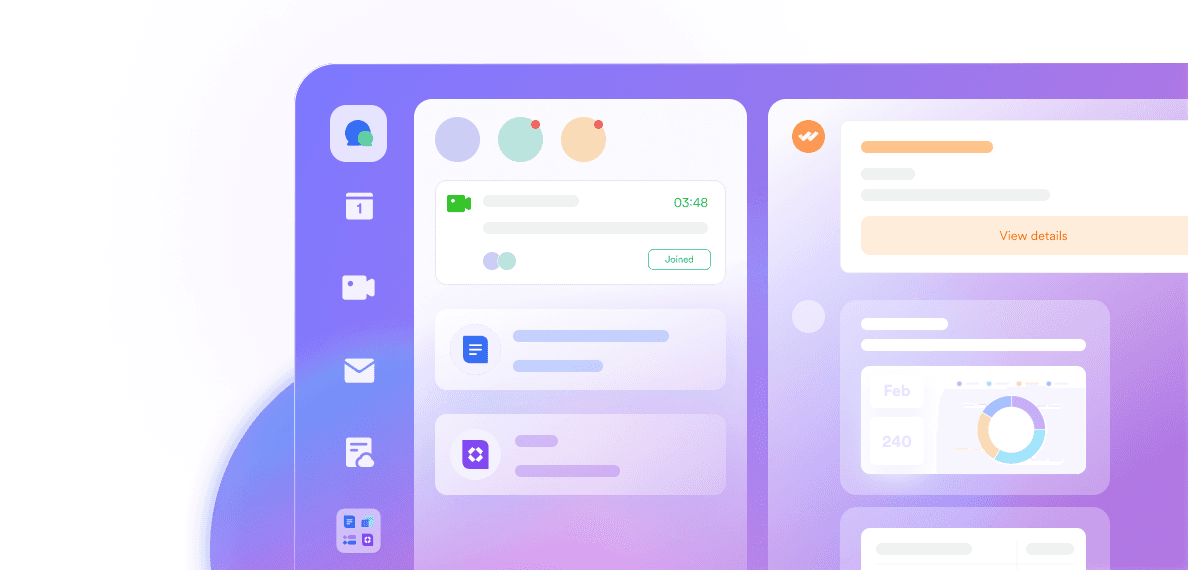Inefficient task management can significantly hinder productivity and employee morale. A recent study indicates that 60% of employees report high workloads as a major source of stress, leading to feelings of being overwhelmed and overworked. Additionally, employees lose over 21 days annually to redundant or menial tasks that could be automated, resulting in substantial financial losses for companies.
Implementing effective task management software can address these challenges by organizing workflows, assigning responsibilities, and tracking progress in real-time. Whether managing a small team or multiple departments, the right tool ensures that tasks are streamlined, deadlines are met, and teams remain aligned toward common goals.
In this guide, we present the top 10 task management software solutions for businesses in 2025. Leading the list is Lark, an all-in-one platform, followed by other top tools, each evaluated for key features, advantages, disadvantages, and pricing.
What to look for in task management software
When evaluating task management software for your business, keep these key criteria in mind to ensure you choose a solution that fits your needs:
Ease of use: A user-friendly interface is crucial for quick adoption. The software should work smoothly on all major devices (desktop and mobile) so your team can access tasks anywhere. Flexible customization (like custom fields or workflows) is a plus, allowing the tool to adapt to your business processes.
Collaboration & communication: Look for built-in collaboration features such as comments, file sharing, and team chat integrations. Effective task management isn’t done in isolation – your tool should support productive discussions, @mentions to teammates, and real-time updates to keep everyone on the same page.
Task automation: As your business grows, automation becomes vital for efficiency. Top task management tools let you automate recurring tasks, reminders, and status updates. This reduces manual work (and human error) on routine processes and frees up time for high-level projects.
Integrations: Ensure the task manager includes all the tools you need or can integrate with the other software your business relies on (email, calendars, CRM, communication apps, project management, etc.). Seamless integration reduces context-switching – for example, syncing with Google Calendar to see task deadlines, or connecting with Slack/Microsoft Teams for notifications. A well-integrated tool becomes a hub that ties your workflows together.
Best task management software at a glance (2025)
Not all task management tools are created equal. Some are all-in-one powerhouses, while others excel at specific functions like time tracking or simple to-do lists. Here’s a quick overview of our top 10 picks for businesses, along with what each one is best known for:
Lark: Best all-in-one platform for task management and team collaboration. Combines messaging, project tracking, cloud docs, and more in one place – our top pick for overall productivity (Generous free plan available).
Monday.com: Best for visual project tracking. Offers intuitive visual boards and timelines that make it easy to manage tasks, deadlines, and resources at a glance (has free trial and free plan options).
ClickUp: Best for customization and automation. Highly flexible task management with custom views, robust automation, and a rich feature set that teams can tailor to their workflows (free plan available).
Asana: Best for team coordination and scalability. Popular task manager focused on team collaboration, project planning, and integrations – great for organizations of all sizes (free basic version available).
Jira: Best for technical and Agile teams. Industry-leading software for engineering and IT task management with advanced issue tracking, sprint planning, and customization (free for small teams).
Smartsheet: Best for spreadsheet-style management. A unique task management tool with a familiar spreadsheet interface, ideal for grid or form-based project tracking and powerful automation (free plan available).
MeisterTask: Best for simple and intuitive Kanban workflows. Easy-to-use Kanban boards and checklists that help teams manage tasks with minimal fuss (free basic plan available).
Todoist: Best for personal productivity and small teams. A clean and focused to-do list app that scales up with projects, allowing task delegation, subtasks, and integrations (free plan available).
TimeCamp: Best for time tracking integration. Combines task management with automatic time tracking and timesheets, perfect for businesses that need to monitor time spent on tasks (free plan available).
Trello: Best for simplicity and beginners. Uses boards, lists, and cards to organize tasks visually; extremely user-friendly for introducing teams to structured task management (free plan available).
Top 10 task management software in 2025
1. Lark: Best all-in-one platform for task management and team collaboration
Imagine a task management solution that evolves with your business needs. Lark is a modern, all-in-one work management platform that brings together team messaging, task tracking, shared calendars, cloud documents, and video meetings—all in one intuitive interface. It’s everything your team needs to stay aligned, productive, and focused.
For daily tasks, Lark’s Tasks feature is perfect for the job. You can create tasks directly from chat messages, documents, or within the task module, and assign owners, set deadlines, and collaborate in real-time from anywhere. Tasks can be displayed in either Kanban or List view where they can be grouped, filtered, and sorted by criteria like priority, assignee, or status—giving teams full control over how they organize their work. For more complex workflows, you can break down larger items into sub-tasks, helping clarify next steps and distribute responsibilities more effectively.

For larger projects that demand more structure, Lark Base serves as a flexible, zero-code data management platform that helps teams manage tasks, timelines, and workflows all in one place. With fully customizable fields, teams can track exactly what matters—whether it’s task status, deadlines, assignees, priorities, or project-specific metrics—ensuring every detail stays visible and organized. There are multiple views available, such as Kanban, grid, calendar, and Gantt, allowing teams to visualize work in the format that best suits their process. For a broader overview, dashboards can be created to highlight key metrics and monitor progress in real time. Teams can also configure automations to reduce repetitive work—such as triggering reminders, updating task statuses, or notifying stakeholders when conditions are met—keeping everything moving without the need for constant manual updates.
Lark offers a unique advantage with its integrated approach to productivity, bringing together everything teams need to work efficiently in one seamless platform. Task management is tightly connected with chat and video calls, so context never gets lost. You can discuss a task directly in a chat thread or launch a quick meeting without switching apps. A built-in calendar makes it easy to schedule and view upcoming deadlines, while collaborative documents allow teams to co-edit files in real time without relying on third-party tools. Lark’s suite of tools also means that teams can choose tools that work best for them, such as daily to-dos in Lark Tasks and more structured project tracking in Lark Base. The result is a unified, intuitive experience that keeps everyone aligned and makes it easier to move work forward.

Pros:
Cloud-based accessibility: Lark’s platform is fully cloud-based, allowing team members to access and share task information remotely on any device. This enhances flexibility and ensures work continues seamlessly whether you’re in the office or on the go.
Real-time synchronization: Updates made in Lark are reflected instantly across the platform. Team members receive real-time notifications of new tasks, status changes, or comments, so everyone always has the latest information and can act quickly.
Seamless integration: Lark centralizes communication, document collaboration, tasks, knowledge management, and more without any integrations. If you need to bring in external tools, a wide variety of integration options are available.
User-friendly interface: Despite its wide range of features, Lark is designed to be intuitive. The clean interface and interactive tutorials help new users get onboarded quickly. Common actions like creating tasks, updating statuses, or approving requests are straightforward, encouraging high adoption across departments.
Custom task creation: Teams can create custom task lists and subtasks tailored to their workflows. This flexibility improves accuracy and efficiency in daily operations – whether it’s a sales team tracking leads or an HR team managing onboarding tasks, Lark can be configured to fit.
Cons:
Learning curve for advanced features: Because Lark offers so many features, new users may initially find it a lot to take in. Mastering all the functionalities can require some training and time.
Pricing:
Starter: Free. Access to 11 powerful apps for up to 20 users, including chat, calendar, documents, spreadsheets, email, and more – plenty for small teams to get started with task management and collaboration at no cost.
Pro: $12/user/month. Supports up to 500 users and adds advanced features like video conferencing, enhanced admin controls, and 15 TB of storage. This tier is ideal for growing businesses that need more scalability and workflow automation.
Enterprise: Custom pricing. Supports unlimited users with enterprise-grade security, dedicated support, 15 TB storage, and other advanced features for enterprises.
2. Monday.com: Best for visual project tracking
Monday.com delivers comprehensive task management for businesses through its highly visual interface. Teams can plan and track work on colorful boards that make project status clear at a glance. The platform is known for its flexibility – you can manage anything from simple to-do lists to complex project portfolios by customizing columns and workflows. Monday.com’s real-time synchronization ensures everyone sees up-to-date information. For example, if one team member moves a task to “Done” or changes a deadline, it’s immediately reflected for all users. This keeps the entire team aligned and aware of progress and bottlenecks.

Image source: monday.com
Mobile apps for iOS and Android enable managers and team members to stay connected with work on the go, monitoring task updates or checking dashboards from anywhere. Monday.com also integrates with many popular business tools (Slack, Google Workspace, Microsoft Teams, Jira, and more), which helps in streamlining notifications and data flow across your toolset. With drag-and-drop simplicity, creating and assigning tasks on Monday.com is quick and intuitive. Teams can visualize projects in multiple views – including Kanban boards, timelines, Gantt charts, or calendars – which adds clarity to planning and resource management.
Pros:
Comprehensive work management: Monday.com allows effective tracking of all tasks, deadlines, and resources in one place. Teams can break down projects into tasks, set due dates, assign owners, and follow progress through various stages, ensuring nothing is overlooked.
Real-time synchronization: Updates and changes are instantly reflected across the platform. If a team member updates the status or adds a comment, everyone else sees it in real time. This live sync prevents miscommunication and keeps distributed teams on the same page.
Mobile accessibility: The robust mobile app means you’re not tied to a desktop. Team members can create, update, or comment on tasks from their phones or tablets, which is great for remote or field-based staff who need to check in on work while away from their desks.
Workflow automation: Monday.com offers automation recipes that let you automate routine tasks (for example, send an alert when a due date passes, or move a task to a new group when marked complete). Automations reduce manual effort and ensure processes move forward without constant oversight.
Customizable boards: You can tailor boards to fit specific business processes. Add custom columns for data like priority, project phase, client name, or any attribute relevant to your workflow. This flexibility means teams across different functions (marketing, HR, operations, etc.) can configure Monday.com to support their unique needs.
Cons:
Potential learning curve: While basic task tracking is easy, mastering Monday.com’s more advanced capabilities can take time. New users might need training to utilize formulas, complex automations, or to set up elaborate dashboards. Without prior experience with similar tools, the initial navigation and setup might feel challenging.
Pricing for larger teams: Monday.com’s plans are priced per user (with tiers of features). As you scale to a large team with advanced needs, the cost can increase significantly. Additionally, some useful features (like time tracking or private boards) are only in higher-tier plans, which might push smaller companies to upgrade sooner than expected.
Monday pricing:
Free: Monday.com offers a free plan for up to 2 users with limited features (basic boards, 500MB storage, and up to 3 boards).
Basic: $9/user/month. This plan includes unlimited boards and items and 5 GB storage.
Standard: $12/user/month. The Standard plan adds timeline and calendar views, integrations (up to 250 actions/month) and automations (250 actions/month), and expands storage.
Pro: $19/user/month, offering chart views, time tracking, unlimited integrations/automations (with higher action limits), and private boards.
Enterprise: Custom pricing for advanced security (audit logs, SSO, encryption), unlimited actions for integrations/automations, priority support, and onboarding assistance.
For a deep dive into Monday pricing, see Monday Pricing: Comprehensive Guide to the Latest Plans in 2025.
3. ClickUp: Best for customization and automation
ClickUp is a versatile task management software that aims to be a one-stop solution for all your project and workflow needs. It streamlines business operations by offering a rich set of features that can be tailored to teams of all kinds. With ClickUp, you can organize tasks in multiple ways – lists, boards, calendars, or Gantt charts – and get real-time updates on project progress and team communication across web and mobile devices. This platform is highly customizable: teams can create custom statuses, fields, and views to match their preferred way of working, whether it’s a software development sprint or a company marketing plan.

Image source: clickup.com
Managers and team members alike benefit from ClickUp’s ability to centralize work. You can chat within tasks, link documents or wikis, and set goals or OKRs all inside ClickUp. The workflow customization extends to automation as well – repetitive tasks like moving items when a status changes or assigning follow-up subtasks can be automated with a few clicks. These capabilities help businesses stay organized and responsive to changing demands, since ClickUp adapts to your processes (not the other way around). It’s a tool designed to scale with complexity, from simple personal to-do lists to cross-functional company projects.
Pros:
Customizable views and dashboards: ClickUp provides tailored dashboards and views that users can configure for their needs. For example, a sales team might create a dashboard to monitor leads and follow-up tasks, while a product team tracks feature development with sprints. This customization allows each team or user to focus on the data that matters most to them.
Robust automation: Many repetitive or time-consuming tasks can be automated in ClickUp. You can set up rules such as “when a task is marked complete, create a new task for QA” or “if a due date passes, alert the assignee and manager.” By automating processes like status updates, notifications, or task creation, teams significantly reduce manual effort and chances for oversight.
Real-time collaboration: ClickUp enables distributed teams to collaborate as if they were in one office. Multiple people can comment on a task, edit a document, or update a whiteboard simultaneously. Team members in different locations can share updates and solve issues proactively through ClickUp’s chat and comment features, ensuring seamless operations even for remote teams.
Built-in time tracking: The platform includes time tracking and time estimate features, which is a boon for companies that need to log hours or allocate resources efficiently. Team members can start timers on tasks or manually log time, and managers can see how much time was spent on different tasks/projects. This is useful for monitoring productivity, client billing, or identifying tasks that consistently take longer than expected.
Detailed reporting: ClickUp offers in-depth reporting dashboards that give insights into workload, task completion rates, and more. You can generate reports on project progress, individual performance, or team capacity. These data-driven insights help managers make informed decisions quickly – for instance, reassigning tasks if someone is overloaded or spotting trends in project delays.
Cons:
Complex navigation for new users: Because ClickUp is packed with features, the interface can feel complex to navigate initially. New users (especially those not tech-savvy) might struggle with where to find certain settings or how to best set up their workspace. There’s a risk of feeling overwhelmed by options, which might slow down adoption in the short term.
Steeper learning curve: To fully leverage ClickUp’s wide range of functionalities, teams may need to invest time in learning and training. For example, understanding how to customize views, create automations, or use advanced features like Goals and Custom Fields might require watching tutorials or reading documentation. In fast-paced business environments, carving out time for this learning curve can be challenging, and some users may initially revert to simpler tools until they grasp ClickUp.
Can feel “too feature-rich” for basic needs: Smaller teams or simpler projects might find ClickUp somewhat heavyweight if they only require basic task tracking. The abundance of options can be distracting if you don’t actually need them all. In such cases, configuring ClickUp to be a pared-down experience (by hiding features) is possible, but requires additional effort.
ClickUp pricing:
Free: ClickUp’s Free plan offers unlimited users and unlimited tasks with basic features. This includes 100MB of storage, unlimited project spaces, and simple collaboration tools.
Unlimited: $7/user/month. This entry-level paid plan (price when billed annually) provides unlimited storage, integrations, and dashboards, plus advanced features like custom fields and Agile reporting.
Business: $12/user/month. The Business plan adds even more functionality like advanced time tracking, workload management, automations (10,000 actions/month), and additional security features.
Enterprise: Custom pricing. It provides advanced permissions, single sign-on (SSO), custom onboarding, dedicated success managers, and even more automation capacity
For a deep dive into ClickUp pricing, see ClickUp Pricing: Plans, Features, and Value for Your Team.
4. Asana: Best for team coordination and scalability
Asana is a widely popular task management software known for its clean interface and powerful capabilities to coordinate team work. It helps streamline business operations by making it easy to create projects, assign tasks, set priorities, and monitor progress in one system. Asana offers real-time updates across teams and departments, enabling managers to oversee work through a web or mobile app from anywhere. Teams can easily design and reuse task templates for recurring processes (like weekly content calendars or monthly financial checklists), ensuring consistency and saving time on setup.

Image source: asana.com
A key strength of Asana is its balance of simplicity and depth: new users can grasp basic task tracking quickly, while more advanced users can leverage features like custom fields, dependencies, or integrations with hundreds of other apps. Asana integrates seamlessly with popular business tools (Slack, Google Drive, Microsoft Teams, Salesforce, and many more), bringing all your team’s work into one place and minimizing the need to juggle multiple applications. This user-friendly yet robust approach means minimal training is required to get started, but the platform can scale up to complex projects and cross-functional initiatives without missing a beat.
Teams using Asana can track both daily tasks and big-picture projects. You can set project goals, attach files, comment directly on tasks for context-rich discussions, and visualize work in different ways (list view, board view for Kanban, timeline view for Gantt-style planning, etc.). Asana’s dashboard and reporting tools provide clear insights into task completion rates and team workload, helping businesses identify what’s on track or where there are roadblocks.
Pros:
Customizable project views: Asana allows users to toggle between multiple views (List, Board, Timeline, Calendar) for managing tasks. This flexibility means teams can manage and track various operations – from marketing campaigns to product development – in the format that suits them best, all in one place. You might use a Kanban board for an IT bug-fix queue and a timeline view for a construction project plan, for example.
Automated workflows: Asana supports automations that can streamline processes and communications. You can set rules (e.g., if a task is marked “Done,” move it to the Completed section and notify the project owner) that help ensure nothing gets stuck. This is great for coordinating between internal teams or departments because it reduces the need to manually ping others about status updates.
Team collaboration: Asana excels at uniting teams across an organization. Features like task comments, @mentioning coworkers, and project conversations break down silos. Everyone involved in a project can easily see who is doing what by when. This transparency eliminates a lot of back-and-forth emailing and meetings, and it maximizes each person’s impact by clarifying responsibilities.
Integration capabilities: With over 300+ integrations, Asana brings teams and tools together seamlessly. Whether you need to connect Asana to your communication apps, file drives, or other project management tools, chances are Asana has an integration or API for it. This means you can, for instance, create an Asana task from a Gmail email, or receive Asana task updates in Slack – connecting workflows rather than fragmenting them.
Scalability and templates: Asana provides numerous templates and the ability to create your own, which is a boon for growing teams. You can templatize common projects (like onboarding checklists or event planning tasks) so that you don’t start from scratch each time. As your team expands, new members can quickly plug into these existing workflows. Plus, Asana’s Enterprise tier supports advanced admin controls and data security, ensuring the tool scales in a controlled and compliant way.
Cons:
Initial learning curve: While Asana is generally intuitive, some users might need help with the initial setup of projects and understanding how to best organize work in the tool. For example, deciding between using a single project with sections versus multiple projects, or how to use tags and custom fields effectively, may require some learning. Asana offers a lot of flexibility, which can be daunting for those who prefer very guided structures.
Cost for premium features: Asana’s free tier is excellent for basic use, but many of its more powerful features (like timeline view, custom fields, advanced search, and rules) are part of paid plans. For larger teams, costs can escalate as you upgrade to Premium or Business plans to unlock features or accommodate more users. Budget-conscious organizations need to plan for these costs as they scale.
Potential feature overload: As Asana has added more features over time (like Goals, Portfolios, and Workflow builder), some users seeking a basic task manager might feel there are more bells and whistles than they need. The breadth of features could overwhelm users who only require simple task tracking, potentially making the interface feel more cluttered than a minimal to-do app.
Task dependencies limitations: While Asana allows you to set dependencies (i.e., Task B can’t start until Task A is done), managing complex dependency chains can become cumbersome. There’s no automatic rescheduling if a predecessor task date changes, for instance. In very intricate projects with lots of interdependent tasks, this could require a lot of manual adjustment or careful oversight.
Notifications and updates management: Some users report that as projects and tasks proliferate, the volume of Asana notifications (emails or in-app) can become hard to manage. Although you can tune your notification settings, it may take some effort to strike the right balance and ensure important updates aren’t missed while less critical ones don’t flood your inbox.
Asana pricing:
Personal: Asana’s free version supports up to 10 users and offers basic task management with list, board, and calendar views.
Starter: $10.99/user/month. This plan adds Timeline and Gantt views, unlimited dashboards and reports, custom fields, task dependencies, forms for intakes, and an increased file size limit.
Advanced: $24.99/user/month. The Business plan includes everything in Premium plus Portfolios (to monitor multiple projects in one view), Goals (to track company objectives), advanced integrations (like Salesforce, Adobe Creative Cloud), proofing tools for creative teams, and workload management to balance team assignments.
Enterprise: Custom pricing. Enterprise offers enhanced security and support: SAML SSO, user provisioning (SCIM), data export & deletion, custom branding, and priority support.
Enterprise+: Custom pricing. Even more advanced enterprise-level features are added.
For a deep dive into Asana pricing, see Asana Pricing Explained: Which Plan Is Right for You?.
5. Jira: Best for technical and Agile teams
Atlassian’s Jira is a powerhouse when it comes to task management for technical and software teams, though it’s flexible enough to be used in other industries as well. Originally designed for software development issue tracking, Jira’s task management capabilities have since been applied to general project management, especially in Agile environments. The software helps streamline operations by providing real-time monitoring of tasks and issues and enabling smart automation of workflows. Managers can track projects, team performance, and daily tasks from any device using Jira’s web interface or mobile app. The platform integrates smoothly with a wide range of other systems and tools – including developer tools like GitHub or Bitbucket, CI/CD pipelines, customer support desks, and productivity apps – making it a central hub for many companies’ project workflows.

Image source: atlassian.com
Teams can instantly create, assign, and monitor tasks or “tickets” in Jira, making operations more efficient and transparent. Every task can be as detailed as needed, with fields for priority, component, labels, due dates, attachments, and comments for discussion. Built-in Scrum and Kanban boards allow teams to visualize work in progress and manage backlogs. For managers, built-in analytics and reports (burn-down charts, velocity charts, cumulative flow diagrams, etc.) provide insights to inform decisions based on actual performance data rather than guesswork.
While Jira is often the go-to for IT and software development (bug tracking, sprint planning, release management), many business teams also use it for its robust workflow engine and customization. You can adapt it to non-technical projects by configuring custom issue types and workflows – for example, a marketing team could use Jira to manage content production steps, or an HR team could track hiring pipelines.
Pros:
Real-time monitoring: Jira provides instant visibility into project status. Dashboards with customizable gadgets let managers see key metrics at a glance, and team members can quickly check the status of any task or issue. This real-time insight enhances decision-making, as leaders can spot delays or bottlenecks early and adjust plans accordingly.
Smart automation: Jira’s Automation features allow teams to automate repetitive processes, reducing manual effort. For instance, you can auto-assign tasks when they’re created based on criteria (like assign all “Website Bug” issues to the web team), or send notifications when an issue moves to a certain stage. This increases efficiency by letting the system handle routine transitions and alerts.
Mobile accessibility: With Jira’s mobile app, task management is not confined to your desktop. Team members and project managers can create issues, update statuses, comment, and receive notifications on the go. This is crucial for geographically distributed teams or those who travel frequently – work items can be tracked and responded to from anywhere.
Integration ecosystem: Jira integrates with numerous other tools. Within the Atlassian suite, it connects with Confluence (for documentation), Bitbucket (for code), Opsgenie (for alerting), and more. Beyond that, the Atlassian Marketplace offers plugins for connecting Jira to almost any tool (Slack, Gmail, Salesforce, etc.). These smooth integrations streamline workflows – for example, automatically creating a Jira ticket from a customer support email, or linking Jira issues to code commits for traceability.
Customizable workflows: One of Jira’s greatest strengths is its workflow customization. Businesses can tailor how tasks move through stages to match their processes. Whether you have a simple “To Do → In Progress → Done” flow or a complex multi-step approval process, Jira can be configured for it. This adaptability means Jira fits retail operations, software development, marketing campaigns, or any domain that has tasks moving through defined steps.
Robust analytics and reporting: Jira comes with powerful reporting tools. Agile teams benefit from burn-down charts to track sprint progress, while Kanban teams might use control charts to analyze cycle time. You can generate reports on workload distribution, resolution times, and more. These insights help optimize operations and strategy – for example, by highlighting if certain types of tasks consistently get delayed, or if a team member is overburdened.
Cons:
Potential complexity: Jira’s extensive features and endless customization options can overwhelm users who are new to it or those outside the tech sphere. Setting up Jira for the first time (configuring projects, issue types, permissions, notifications) can be complex and may require an administrator who understands the system well. For some non-technical teams, Jira might feel like “using a rocket ship to drive to the grocery store” – more powerful (and complicated) than necessary for basic task tracking.
Setup and administration overhead: Because of its flexibility, Jira often requires dedicated administration to keep it running smoothly, especially in larger organizations. Managing custom fields, screen layouts, workflows, and user permissions can become quite involved. Without proper governance, Jira instances can become cluttered (with too many issue types or fields) which then confuses users. This means adopting Jira should come with a commitment to maintain it.
Interface not as intuitive for newcomers: The UI of Jira is designed around issue tracking and can appear technical (with fields like components, fix versions, etc.) that might not apply to general business users. New users may need training to perform simple actions like creating filters or setting up a board. The learning curve is steeper compared to more lightweight task tools; this can slow down initial productivity as the team gets up to speed.
Cost for larger teams and add-ons: While reasonably priced for small teams, costs can add up as you scale Jira, especially if you use many add-ons from the Marketplace to extend functionality. Each add-on might have its own licensing cost. Additionally, some advanced features (like premium roadmapping in Jira Software Premium) come with higher-tier pricing. Organizations should evaluate which features they truly need to manage the budget.
Pricing:
Free: Jira offers a free plan for up to 10 users.
Standard: $7.53/user/month. The Standard plan supports up to 50,000 users, with 250 GB of file storage. It includes all core features, along with user role permissions and basic support.
Premium: $13.53/user/month. The Premium plan offers unlimited storage, advanced features like global and multi-project automation rules, advanced roadmaps, and 24/7 premium support with faster response times.
Enterprise: Custom pricing. It provides scalable infrastructure, enterprise-grade security (SAML SSO, encrypted data in transit and at rest, Audit logs), and centralized user provisioning.
6. Smartsheet: Best for spreadsheet-style management
Smartsheet delivers a unique take on task management by combining the familiarity of spreadsheets with the power of a work management platform. It’s essentially a spreadsheet-style task management tool that many businesses find approachable, especially if they’re used to managing projects in Excel. Smartsheet allows teams to plan, track, and automate work in a grid format while also offering gallery, calendar, and card (Kanban) views for versatility. For organizations that rely heavily on Excel or Google Sheets for task tracking, Smartsheet provides a smoother, more collaborative upgrade – multiple people can update the sheet in real time, and you get specialized functionalities like dropdown lists, checkboxes for status, and attachment cells.

Image source: smartsheet.com
The platform offers real-time updates across teams and locations. Managers can enable alerts or update requests so that when someone finishes a task or changes a key field, the right people are notified immediately. This ensures everyone is working off the latest data. Team members can access their tasks via Smartsheet’s mobile app as well, making on-the-floor or remote operations more efficient (e.g., a construction supervisor updating a punch list on a tablet while at the job site).
Smartsheet also includes robust analytics and reporting tools. You can create dashboards that roll up key metrics (like % tasks completed, upcoming deadlines, budget status) from multiple sheets to get a big-picture view of your operations. These performance metrics help businesses identify areas for improvement and optimize processes. For example, a retail chain could use Smartsheet to track store tasks and see trends in completion rates, or a marketing team could monitor content production timelines to spot delays.
Early adoption of Smartsheet in companies often shows measurable benefits: reduced operational costs (by eliminating a lot of manual spreadsheet work and email chasing) and improved team productivity (thanks to automation of reminders and easier collaboration).
Pros:
Real-time updates & visibility: Smartsheet’s dashboards and reports provide a real-time view of key performance indicators (KPIs) and project status. Team leaders can see, at a glance, the progress of tasks, the status of budgets, or other critical metrics. This high-level visibility helps in agile decision-making – if a metric goes off target, it can be caught quickly.
Customizable task structures: Unlike a rigid task list, Smartsheet lets you create and manage processes with the information most relevant to you. You can design a sheet with columns that matter to your business (e.g., “Client Name,” “Order #,” “QC Check Complete”) and use formulas like in a spreadsheet. This ability to mold the tool to your needs means Smartsheet can support anything from project plans to inventory tracking to event schedules.
User-friendly interface: For anyone who has used spreadsheets, Smartsheet feels comfortable. It offers pre-built templates (project plans, sales pipelines, product roadmaps, etc.) to help you start quickly. The interface supports typical spreadsheet actions like drag-to-fill or cell linking, making the learning curve quite gentle. Teams can get projects up and running with minimal training, leveraging templates and the familiar grid layout.
Automation capabilities: Smartsheet can automate repetitive actions via its Automations feature. You can set up rules such as sending notifications, updating status fields, or even moving rows when certain conditions are met (e.g., automatically notify the purchasing team when stock levels drop below a threshold). These automations save time and ensure nothing is missed – for instance, no more forgetting to email the boss when a milestone is hit; Smartsheet can do it for you.
Minimal training required: With clear documentation, templates, and an intuitive UI, teams often require only a short orientation to start using Smartsheet effectively. It’s easy to share sheets with team members or even external collaborators, and you can control permissions (view, edit, etc.) simply. People who might shy away from complex PM tools often find Smartsheet approachable, which encourages quick adoption.
Cons:
Compatibility with existing systems: While Smartsheet integrates with many popular tools (like Google Workspace, Microsoft 365, Salesforce, etc.), some businesses with very specialized or legacy systems might encounter challenges. If Smartsheet doesn’t have a direct integration or connector for your CRM or ERP, you may need to use its API or third-party tools, which could require technical effort. Ensuring Smartsheet fits into your existing software ecosystem is an important consideration.
Potential over-reliance on automation: Because Smartsheet makes it easy to automate and digitize many processes, there’s a small risk that teams become too reliant on the tool’s automated workflows and notifications. In some cases, this could lead to less personal communication or oversight – for example, assuming a task is done just because the sheet was updated, without a conversation. Businesses should balance automation with human checks to maintain a personal touch where needed (especially in client-facing tasks).
Initial setup and customization effort: Getting the most out of Smartsheet might involve a significant initial investment in time. Setting up sheets tailored to your process, creating linked reports or dashboards, and configuring automations all take planning. For large operations, it may require a dedicated project to implement Smartsheet effectively, including data migration from Excel and training staff. This upfront work, while worthwhile, can be resource-intensive.
Data security considerations: With any cloud-based tool that holds sensitive business data, companies need to consider security. Smartsheet requires ensuring proper sharing permissions and possibly using features like single sign-on (available in enterprise plans) to meet security standards. Retailers, for instance, handling customer data or internal sales figures, must be comfortable with Smartsheet’s security measures. While Smartsheet has robust security certifications, organizations in highly regulated industries will want to perform due diligence on compliance.
Smartsheet pricing:
Pro: $9/user/month. The Pro plan is the entry-level paid tier that includes up to 10 editors (unlimited viewers) and allows for more automation and integrations than the free version. You get features like dashboards (limited) and reports, plus 20 GB of storage.
Business: $19/user/month. It offers unlimited editors and expands capabilities with unlimited automations, up to 1 TB of storage, advanced reporting (including cross-sheet formulas and dashboards), proofing (for creative review), and integration with enterprise apps.
Enterprise: Custom pricing. The Enterprise tier includes all Business features and adds enterprise-grade security and admin tools. This means SSO/SAML authentication, audit logs, enhanced compliance (HIPAA, EU agreements available), and premier support options.
For a deep dive into Smartsheet pricing, see Smartsheet Pricing: Plans, Features, and User Insights.
7. MeisterTask: Best for simple and intuitive Kanban workflows
MeisterTask is a task management tool known for its simplicity and elegant design, delivering essential capabilities for organizing work without unnecessary complexity. It’s built around Kanban-style boards, making it easy for teams to visualize tasks in columns (for example, “Backlog, In Progress, Done” or any custom workflow you set). MeisterTask’s clean interface and intuitive features help teams coordinate projects and daily tasks efficiently, which is particularly useful in dynamic environments where priorities can shift quickly.

Image source: meistertask.com
The platform provides real-time updates that enable instant communication across team members. If someone moves a task card or adds a comment, those changes appear immediately for everyone viewing the board. Coupled with mobile accessibility, managers can monitor progress or update tasks from anywhere – whether on a job site or traveling between meetings. MeisterTask also integrates with other tools (such as GSuite, Slack, GitHub, etc.), so it can fit into your existing workflow seamlessly, enhancing teamwork and operational efficiency by connecting the dots between different apps.
Creating and assigning tasks in MeisterTask is straightforward. Each task card can contain checklists, due dates, attachments, tags, and discussions, providing enough detail for robust task tracking. Teams can customize their workflows with as many columns as needed to represent different stages of work. MeisterTask supports customizable workflows which means you can tailor it to different departments’ processes – from a software team’s development pipeline to a customer support team’s ticket handling procedure. Advanced security features (especially in higher-tier plans) like two-factor authentication and encrypted data storage help protect sensitive business data as well.
Pros:
Real-time updates: MeisterTask offers real-time task tracking on Kanban boards, ensuring everyone has up-to-date information on work status. Team members get instant feedback on task progress, which helps them respond quickly to changes or issues in fast-moving business environments. This agility is crucial in dynamic situations – for example, a marketing team can pivot tasks on their campaign board as priorities change, with everyone immediately seeing the new game plan.
Mobile accessibility: The platform’s mobile app is smooth and fully-featured, allowing teams to manage tasks remotely with ease. Whether employees are in the field, working from home, or just away from their desk, they can create tasks, update progress, or communicate with colleagues via task comments on their phone. This ensures continuous productivity and responsiveness even when not in the office.
Smooth integrations: MeisterTask can connect with various other tools (through built-in integrations or using Zapier), enhancing teamwork by fitting into existing workflows. For instance, you could integrate MeisterTask with Slack to get notifications about task updates in your Slack channels, or with Google Drive to attach files directly from your cloud storage. These integrations reduce the time spent switching contexts and keep information flowing seamlessly across platforms.
Customizable workflows: Businesses can configure MeisterTask’s boards to mirror their unique processes. You’re not stuck with a generic To-Do/Doing/Done – you can create columns for each step of your specific workflow. A retail business might have “To Order → Shipped → In-Store → Sold” for handling stock tasks, whereas a software team might use “Design → Development → Testing → Deployment.” This customization ensures the tool works in harmony with your operations rather than forcing you to adapt to it.
Advanced security (in higher tiers): MeisterTask offers strong security features like role-based permissions, two-factor authentication (2FA), and even compliance measures on enterprise plans. This means companies can trust it with confidential projects and data. All task data is encrypted and regular backups are performed. For industries where data security and compliance are paramount, these features help meet standards while still enjoying the ease-of-use of MeisterTask.
Cons:
Cost considerations for premium features: While MeisterTask offers a basic version for free, many useful features (like timeline view, task relationships, multiple checklists per task, etc.) are part of paid plans. Small businesses on tight budgets may find the subscription costs add up as they grow their team and need to upgrade to higher tiers for more functionality or user accounts. The value is there, but it’s important to budget for it as your team expands.
Potential learning curve for some teams: MeisterTask is simpler than many competitors, but any new software can require training. Employees used to managing via email or spreadsheets might need a mindset shift to use Kanban boards effectively. There might be an adjustment period to get everyone comfortable with moving task cards and updating statuses regularly. Compared to a basic to-do list app, understanding how to leverage tags, filters, or automation in MeisterTask could require a bit of learning.
Limited feature set for complex needs: MeisterTask’s strength is in its simplicity, but that also means it may lack some advanced project management features that larger organizations demand. For example, you won’t find resource management or deep analytics built-in. If your projects involve intricate scheduling (with dependencies and critical paths) or you need extensive reporting, MeisterTask alone might feel insufficient. It’s best suited for small to medium teams with moderately complex workflows; very complex projects might outgrow it.
Offline access: MeisterTask is primarily cloud-based and doesn’t offer robust offline functionality. If team members are without internet (say, traveling on a plane or in a remote area with poor connectivity), they may not be able to update or view tasks until they’re back online. This is a common limitation in modern SaaS tools, but it’s a factor for teams that frequently work in environments with limited internet access.
MeisterTask pricing:
Free: MeisterTask’s free plan allows for unlimited tasks and members, but limits you to 3 projects and basic features. You get simple Kanban boards, file attachments (up to 20 MB per file), and email support.
Pro: $7/user/month. The Pro plan includes unlimited projects, unlimited integrations, automation capabilities, and up to 200 MB file attachments. It also adds custom backgrounds and multiple checklists.
Business: $12.50/user/month. The Business plan is aimed at companies that need more control and reporting. It includes everything in Pro, plus timeline view, roles and permissions (to manage who can do what in projects), priority support, and compliance exports.
Enterprise: Custom pricing. Enterprise offers tailored pricing and adds on features needed for large organizations. This typically includes a dedicated account manager, enhanced security (SSO, SCIM user provisioning), custom contract and compliance support, and possibly on-premise options or private cloud deployment if required.
8. Todoist: Best for personal productivity and small teams
Todoist is a task management software that excels at transforming complex task lists into a simple, organized system. It’s often praised for its clean and intuitive design, making it easy to capture and manage tasks whether they’re personal to-dos or collaborative team projects. Despite its simplicity, Todoist is powerful under the hood: it supports projects (which are essentially task lists), sub-projects, sections, and subtasks, allowing you to break down large projects into manageable pieces. Features like due dates, recurring tasks, labels, and priorities help users stay on top of deadlines and categorize work effectively.

Image source: todoist.com
For businesses, Todoist can enhance productivity by streamlining processes. Team members can share projects, assign tasks to each other, and discuss details within task comments. This ensures everyone knows who is responsible for what and all relevant information for a task (like meeting agendas, requirements, or links) is kept in one place. Todoist’s interface is minimalistic, which minimizes distractions and helps people focus on getting tasks out of their head and into the system. Once tasks are logged, Todoist provides useful views like Today and Upcoming, which aggregate tasks across all projects by due date – this way, each person has a clear agenda of what to work on next.
The software is adaptable to various team sizes and project scopes. It’s as useful for a single professional organizing their client work as it is for a small team managing a content calendar or a sales pipeline. Todoist integrates with many other services (calendar apps, email, Slack, etc.), so tasks can be added or viewed from wherever is convenient. With features like templates for common project types and “Boards” view (a Kanban-style option for those who prefer visual layout), Todoist can fit different workflows easily.
By offering capabilities like setting up meeting agenda tasks that multiple people can contribute to, or project tracking with milestones (using sections or labels), Todoist helps minimize wasted time. Teams spend less time in status meetings or searching through emails, and more time executing tasks, since everything is clearly laid out in Todoist.
Pros:
Real-time tracking: Todoist syncs across devices and among collaborators almost instantly. This means if one team member checks off a task or adds a comment, everyone sharing that project sees the update in real time. Businesses can monitor task progress at a glance, ensuring that nothing falls behind without someone noticing. For example, a manager can open a project and immediately see which tasks are completed today and which are overdue, without having to ask each team member.
Robust yet simple solution: Todoist strikes a great balance – it’s a dependable platform for managing extensive and complex task lists (thanks to features like subtasks, sections, and filters), yet its design remains uncluttered. This makes it ideal for handling big projects without overwhelming the user. Many find that they can manage everything from daily routines to multi-month projects in Todoist by using its features like priorities and labels to encode additional information (like “High Priority” or “Waiting” statuses).
Customizable templates: Users can create and use templates to quickly set up task lists for common workflows. For instance, a retail operations team could have a template for “New Store Opening Checklist” or a marketing team could have one for “Product Launch Tasks.” These tailored task list templates save time and ensure important steps aren’t missed when repeating a known process.
Integration capabilities: Todoist connects with various other systems for a seamless workflow. You can integrate it with calendar apps (to see your tasks as calendar events), with communication tools (like adding tasks via Slack or Microsoft Teams), and with productivity tools (like Zapier for custom automation). This enables, for example, automatically creating a Todoist task from a flagged email, or syncing a Trello board’s cards into Todoist for personal follow-up. Such integrations help fit Todoist into any existing toolchain and keep workflows smooth.
Minimal training required: Thanks to its user-friendly design, most staff can become proficient with Todoist quickly. The interface uses common task management paradigms (a checkbox to complete, a + button to add, etc.) and has helpful natural language recognition for dates (typing “Report due Friday” sets a due date on Friday automatically). This means there’s little downtime in bringing a team on board – they can start using Todoist and learn by doing, without significant formal training. The result is minimal downtime and quick wins in productivity.
Cons:
Potential over-reliance on a single system: Centralizing all tasks in Todoist means if the service has downtime or if a user loses internet connectivity, it could disrupt their task management significantly. Businesses should be aware of this dependency; while Todoist has offline support in its apps (tasks can be viewed and added offline and will sync later), heavy reliance on it means an outage can temporarily slow work. It’s wise to occasionally export or back up important project lists as a precaution.
Limited advanced project management features: Todoist is excellent for task tracking but it’s not a full project management suite. It lacks features like Gantt charts, complex dependency management, time tracking (natively), or in-depth reporting dashboards. Teams requiring those capabilities may need an additional tool or integration. In other words, Todoist might not fulfill all needs for large projects with many moving parts where timeline visualization or resource management is crucial.
Learning curve for power features: While basic use is straightforward, some of Todoist’s more powerful features (like filters with queries, complex label systems, or the Kanban board view) might require users to invest time in learning how to use them effectively. For example, creating a custom filter to see “tasks due this week assigned to me with high priority” involves learning Todoist’s query syntax. Some less tech-savvy team members might not take full advantage of these features without guidance, potentially limiting their efficiency gains initially.
Todoist pricing:
Beginner: Todoist’s free version supports up to 5 active projects and 5 collaborators per project. It includes core features like due dates, subtasks, attachments (up to 5 MB), and basic reminders.
Pro: $4/user/month. The Pro plan is aimed at power users or small teams. It allows up to 300 active projects (up to 20 people per project), adds reminders via notifications, comments on tasks, labels and filters for advanced organization, and file uploads up to 100 MB.
Business: $6/user/month. The Business plan is designed for team use. It includes up to 500 active projects (50 people per project), 1000 team members and guests, 1000 project folders, and admin and member roles for better management.
9. TimeCamp: Best for time tracking integration
TimeCamp is a task management and time tracking platform that helps businesses keep a close eye on both what tasks are being done and how much time is spent on them. For organizations where billing hours, tracking productivity, or analyzing time usage is important, TimeCamp can be a game-changer. It allows managers to monitor tasks, schedules, and time entries in real time. Through its dashboard or mobile app, supervisors can see who is working on what, track attendance or work hours, and even monitor inventory levels or other project metrics if integrated properly.

Image source: timecamp.com
Team members can use TimeCamp’s app (desktop or mobile) to log their work time on tasks, either manually or via an automatic timer. This data flows into reports that make it easy to calculate things like hours worked per project, which can then be used for payroll, client invoicing, or internal analysis. The real-time monitoring means that if a project is taking significantly more time than estimated, it becomes evident quickly, enabling quick decision-making (like reassigning resources or adjusting deadlines).
TimeCamp integrates with popular project management and productivity tools like Trello, Asana, Jira, Slack, and many others. This means tasks from those systems can appear in TimeCamp for time tracking, linking the work being done with the time spent doing it. The interface is user-friendly, with a minimal learning curve for basic use – employees can start a timer for a task with one click. Customizable task templates and project structures allow companies to set up TimeCamp to mirror their projects, making it straightforward for staff to allocate their hours correctly.
By automatically tracking time (there’s even a feature to track time spent on certain applications or websites for deeper productivity insights), TimeCamp provides analytics that help optimize workforce efficiency and enhance service delivery. For instance, a consulting firm could identify that routine administrative tasks are eating a lot of time and decide to streamline or outsource them. Or a software house can use TimeCamp to ensure they are billing all the hours they actually work on a client’s project.
Pros:
Real-time monitoring of time and tasks: TimeCamp provides comprehensive time-tracking tools that capture detailed, real-time data on how time is being spent on tasks. Managers can see at any moment which tasks are in progress and the time logged on them. This transparency helps in optimizing workflows, as you can quickly spot if too much time is being consumed by low-value activities and reallocate efforts as needed.
Mobile app accessibility: TimeCamp’s tracking and task management work seamlessly across devices. The mobile app means employees can track time or update task status from anywhere – useful for teams that aren’t always at a desk (consultants, field service workers, remote employees, etc.). A salesperson on the road, for example, can log time for a client meeting immediately after it’s done via the mobile app.
Seamless integration with other tools: TimeCamp integrates with 30+ popular project management, accounting, and collaboration tools. If your business uses tools like Trello, Asana, Basecamp, or even Evernote, you can link them with TimeCamp to import tasks or export time entries. This bridges the gap between project planning and time tracking, ensuring that the time data aligns directly with your project tasks without duplicate entry.
User-friendly interface: Despite being a specialized tool, TimeCamp is designed with a short learning curve. The interface for starting timers, switching tasks, or generating a report is quite straightforward. Even team members who are new to time tracking find it extremely accessible and easy to use, which is crucial because the best time-tracker is one that employees will actually use consistently.
Customizable reports: Users can create customized reports to gain deep insights into time usage that matters for their business. For example, you can generate a report that breaks down time spent by project, by employee, or by task type, over any period. These reports help in areas like budgeting, client billing, and identifying productivity trends. If you notice a project phase always takes 20% longer than expected, you can investigate why or adjust future estimates.
Cons:
Dependence on technology: As with any automated system, there is a dependence on the technology functioning correctly. If TimeCamp experiences downtime or if an employee’s device malfunctions, some time data might not be captured in that period, potentially causing operational hiccups. Companies should have a small buffer plan (even if it’s as simple as manual time entry later) for such scenarios to avoid gaps in records.
Cost considerations for advanced features: While TimeCamp has a free plan and affordable tiers, some businesses might find they need to move to higher-tier (paid) plans to get essential features like billable rates, invoicing, or productivity tracking. For large teams, these subscription costs accumulate. It can be challenging to justify the expense if an organization is only using basic time tracking features and not leveraging the more advanced capabilities that come with paid plans. A careful evaluation is needed to ensure you’re getting ROI from the features you pay for.
User compliance and learning curve: Implementing time tracking requires a cultural shift in some organizations. Team members must remember to use the timer or allocate their hours, and there can be an initial resistance or learning curve, affecting efficiency and productivity until everyone is up to speed. Without proper training and communication of benefits, some might find it burdensome or intrusive, which could affect morale. Ensuring the team understands how to use TimeCamp effectively and sees the value is important for successful adoption.
Overhead for data review: TimeCamp generates a lot of data. Some person or team will need to regularly review timesheets, approve them, or analyze the reports. This can create extra administrative work. In small teams, it might be negligible, but in larger ones, managing and auditing the time-tracking data could become a task in itself. Organizations should be prepared to have someone (project manager, team lead, or dedicated analyst) keep an eye on the data quality and glean insights, otherwise the data collected might not translate into actionable improvements.
Timecamp pricing:
Starter: TimeCamp offers a free plan for a single user with basic time tracking features.
Premium: $4.99/user/month. The Premium plan includes all free features plus billable time & budgeting, which lets you set billing rates for hours and track project budgets. It also provides time rounding (helpful for cleaner reports), and removes the one-user limitation if you were on the personal free plan.
Ultimate: $7.99/user/month. The Ultimate plan adds more advanced functionality such as custom reports, XLS exports, management roles, invoicing from time entries, and tracking time for client billing in a more streamlined way. It also has timesheet approvals (so managers can approve or reject submitted timesheets) and integrations with more tools.
Enterprise: $11.99/user/month. The Enterprise plan includes all Pro features and adds priority support, personalized training/onboarding, self-hosting option, and other enterprise-grade features like SSO, more comprehensive audit logs, and custom security needs.
10. Trello: Best for simplicity and beginners
Trello is a well-known task management tool that uses a Kanban board approach to help teams organize projects into boards, lists, and cards. It delivers essential features for managing tasks in a simple, visual format that’s easy to understand at a glance. Each Trello board represents a project or area of work, lists represent stages or categories (like “To Do”, “Doing”, “Done” – or any custom workflow), and cards represent individual tasks or work items. This structure offers a clear view of tasks and responsibilities, as anyone can open a board and immediately see the status of each task and who it’s assigned to.

Image source: trello.com
Trello’s real-time updates ensure seamless communication across teams or locations. When someone moves a card to another list, adds a checklist item, or leaves a comment, those changes appear instantly for all board members. Trello’s mobile app further allows managers and team members to coordinate and stay updated from anywhere. For example, a team leader traveling between stores or offices can check the Trello app to monitor what the team accomplished that day or to update priorities.
One of Trello’s strengths is its user-friendly interface. It requires minimal training – many describe it as using digital sticky notes on a whiteboard. This makes it ideal for teams with varying levels of tech expertise; even non-technical staff can pick it up quickly. Customization is also a plus: teams can tailor workflows by creating lists that match their processes and by using Power-Ups (integrations or add-ons) to extend functionality (like calendars, Gantt charts, or integrations with other apps).
Trello integrates smoothly with many popular tools (Slack, Google Drive, Confluence, etc.) and has an automation tool that can automate routine actions (like moving cards when due dates arrive, or assigning cards when they’re added to a list). These features help streamline routine tasks, which is especially useful during busy periods (for example, a retail team during holiday season or a finance team during quarter-end closing).
Pros:
Real-time updates: Trello helps teams stay informed with the latest task progress through instant updates. If a colleague completes a task and moves the card to “Done,” everyone knows immediately. This ensures seamless collaboration, as team members aren’t working with outdated information. They can adapt to changes or jump in to help if they see a task has stalled, all in real time.
Mobile accessibility: Trello’s robust mobile app means that whether you’re on a shop floor, in a client meeting, or commuting, you can manage tasks and stay updated on the go. You can add new task cards the moment you think of them, upload a photo of a whiteboard brainstorming session to a card, or quickly respond to a teammate’s question in a card comment. This level of access keeps workflows moving even when not everyone is at their desk.
User-friendly interface: Trello’s boards, lists, and cards offer a straightforward way to manage tasks that most people grasp immediately. It’s often one of the first tools people try when transitioning from personal to team task management because of its simplicity. Minimal training is required, which means teams can adopt Trello quickly and focus on their work rather than figuring out the tool. The drag-and-drop interface for moving cards through a process is especially intuitive and even a bit satisfying, giving a visual sense of progress.
Smooth integration: Trello allows easy connection to a wide range of existing apps and tools to enhance productivity. For instance, you can attach files from Google Drive or OneDrive directly to cards, or create Trello cards from emails in Gmail with a click. You can even view Trello tasks on a calendar by enabling the Calendar Power-Up. These integrations mean Trello can fit into your current processes without a lot of disruption, leveraging data and workflows you already have.
Customizable workflows: Teams can personalize Trello boards to suit specific project needs. Need an extra review step in your process? Just add another list. Trello’s flexibility allows each department or project to define its own process. Marketing might have “Idea → Writing → Design → Published”, while IT might use “Backlog → In Progress → In Testing → Deployed”. This ensures the tool adapts to the way different teams work, rather than forcing a one-size-fits-all method.
Minimal training required: (To emphasize this point further) Trello’s simplicity means new team members or less tech-savvy employees can get on board with minimal hand-holding. Often, just sharing the board and a quick demo is enough to get everyone up and running. This lowers the barrier to entry for improving task management in organizations that might resist more complex project management software.
Cons:
Subscription costs at scale: While Trello offers a free version and affordable plans, the costs can add up for larger businesses especially if they opt for Premium or Enterprise plans to unlock advanced features (like expanded automation, more Power-Ups, or heavier admin controls). A growing team might find Trello’s cost to be something to budget for, especially if comparing it to some competitors that bundle more features in their base price. For small teams Trello is cost-effective, but big companies might find the per-user cost of higher tiers a factor.
Limited offline functionality: Trello’s offline capabilities are limited. If you have no internet, the mobile app lets you view boards you recently opened, but you can’t update anything until you’re back online (at which point it will sync). This could disadvantage teams in areas with spotty internet or those who travel frequently without connectivity, as they might not be able to update or access the latest board information when offline. It’s a consideration for ensuring consistent task management in such scenarios.
Scaling for complex projects: Trello is superb for straightforward task tracking, but for highly complex projects (with hundreds of tasks and intricate dependencies), it can become unwieldy. It doesn’t natively handle task dependencies or provide advanced reporting like Gantt charts or workload views (some of which can be achieved with Power-Ups, but those often require the Premium plan). Large projects might require splitting into multiple boards, which can silo information unless managed carefully. So, while Trello can be used enterprise-wide, extremely complex use cases might strain its simple structure.
Trello pricing:
Free: Trello’s free plan is one of its strong points – it allows unlimited cards, with up to 10 team boards and basic features. You get unlimited Power-Up (integration) per board and a file attachment size limit of 10 MB.
Standard: $5/user/month. The Standard plan is designed for small teams that need a bit more. It allows unlimited boards (not limited to 10 like Free), larger attachments (up to 250 MB), and some additional features like advanced checklists (assign checklist items, add due dates to them).
Premium: $10/user/month. The Premium plan offers a suite of advanced features: timeline, calendar, dashboard and other views for projects, unlimited Power-Ups, advanced automation, and administrative features like observers and priority support.
Enterprise: Starts around $17.50/user/month for 50 users. Trello’s Enterprise plan is for larger organizations requiring enhanced security and administration. It includes all Premium features, plus organization-wide permissions, attachment restrictions, single sign-on (SSO), and other enterprise-grade admin controls. The per-user price drops as the user count increases.
For a deep dive into Trello pricing, see Trello pricing guide 2025: plans, features, and alternatives.
Best practices for implementing task management software
Implementing task management software in your business requires a strategic approach. Consider the following best practices to ensure a smooth rollout and maximum benefits:
Pilot program: Start with a small team or department as a pilot group. This allows you to test the software in a real-world scenario, identify any issues or configuration changes needed, and make adjustments before deploying company-wide. Early feedback from the pilot team can be invaluable in tailoring the tool to your organization’s needs.
Training sessions: Invest time in thorough training for all employees who will use the software. Even if a tool is intuitive like Trello or Todoist, showing your team how you intend to use it (your naming conventions, how to log updates, etc.) is crucial. Ensuring everyone understands how to use the software’s key features will maximize adoption and the software’s benefits. Hands-on workshops or online tutorials can get everyone up to speed quickly.
Feedback loop: Create a culture of open feedback during and after the implementation. Encourage team members to share their experiences, pain points, and suggestions for the new tool. This feedback can highlight areas where additional training might be needed, or where a tweak in process could improve usability. By involving your team in the improvement process, they’ll feel more ownership and positive about the change.
Regular reviews: Don’t “set it and forget it.” Schedule regular check-ins (for example, after one month, three months, and six months post-implementation) to evaluate how the software is performing for the team. In these reviews, assess whether it’s meeting the expected goals (improving efficiency, reducing email clutter, etc.). Adjust workflows or settings as necessary and address any ongoing issues. Continual improvement ensures the tool keeps meeting your team’s needs as they evolve.
By following these practices, you can enhance the integration of task management software into your operations, leading to improved efficiency and productivity across your business.
Conclusion
Implementing the right task management software can transform your team's productivity and collaboration. But choosing the wrong one can backfire—you don’t want to end up struggling to manage tasks and the tools meant to help you. That’s why selecting a solution that fits seamlessly into your workflow is essential.
With Lark, you get an all-in-one platform that brings tasks, chat, video meetings, calendars, and cloud docs together in one place—so your team can stay focused without jumping between apps. Everything you need to plan, communicate, and execute work lives in a single, unified space. Plus, you’ll be able to save on SaaS subscription fees as all the essential tools are included in one price.
Start by exploring free plans, involve your team in testing, and follow best practices for implementation. Ready to streamline your operations? Try Lark for free today and see how an integrated platform can make teamwork effortless.