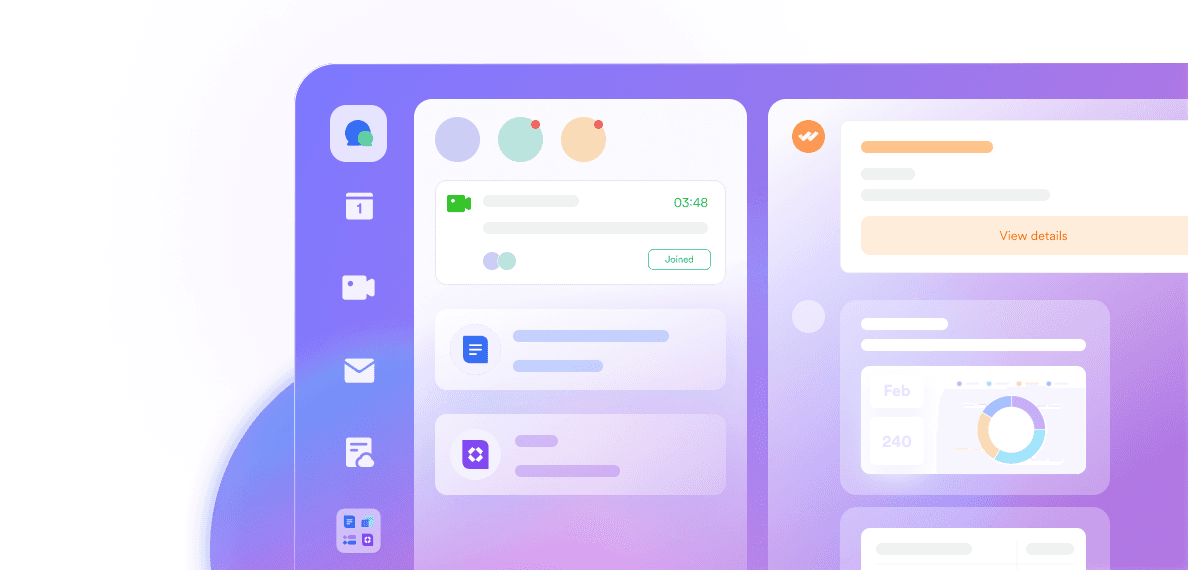A few years ago, if you needed someone’s approval, you’d probably send an email, wait, maybe nudge them on chat, and then wait some more. By Friday, you might finally hear back if your message didn’t get buried. These days, no one has the patience for that. Teams expect sign-offs to happen almost as quickly as they send the request. It doesn’t matter if it’s clearing an expense, giving HR the nod to send a job offer, or rubber-stamping a vendor contract; the process has to be painless.
That’s basically the idea behind an approval flow. You put the request in, the system routes it where it needs to go, and the whole thing is tracked without you having to juggle emails, spreadsheets, and post-it notes. Microsoft has a tool for this — Power Automate Approval, and it works fine, especially if you’re deep into the Microsoft suite already. But here’s the rub: for someone who isn’t knee-deep in IT setups, getting a Power Automate approval workflow running can feel like trying to hook up a stereo system when the instruction manual’s gone missing. That’s one reason more teams are leaning toward Lark, which handles automated approval in a way that feels natural, like you’ve been using it all along.
What is the approval flow?
An approval flow is a structured, repeatable process that ensures decisions within an organization are reviewed, authorized, and recorded in an efficient and transparent manner. Instead of relying on scattered email chains or verbal confirmations, an approval flow centralizes all requests, feedback, and approvals into a single, trackable system.
These workflows are commonly used for business-critical processes such as purchase requests, paid time off (PTO) approvals, vendor onboarding, legal contract sign-offs, and budget authorizations. For example, in a Power Automate approval workflow, a request is automatically routed to the right decision-makers based on predefined rules. This not only speeds up response times but also provides a clear audit trail, which is invaluable for compliance and accountability.
Modern automated approval systems take this further by integrating directly with communication and document management tools. Instead of manually following up, the system sends reminders, escalates overdue requests, and logs every decision in real time. Whether you’re using Power Automate approval for Microsoft-centric workflows or a collaborative platform like Lark for cross-functional teams, the key advantage is eliminating inefficiency. With a well-designed approval flow, organizations save time, reduce errors, and maintain better visibility into decision-making across the business.
Why do we need automated approval flows?
Automated approval flows are not just about speed—they’re about precision, consistency, and accountability across different business functions. From finance to HR, these workflows help ensure that every request follows a transparent, auditable process.
1. Expense reimbursement approvals: Instead of manually submitting paper receipts or sending emails, employees can submit expenses through an automated approval system. The workflow automatically routes the request to the finance team, validates supporting documents, and processes approvals faster—cutting down reimbursement delays.
2. HR offer letter sign-offs: Hiring managers can send offer letters for internal approval before they go to the candidate. With tools like Power Automate approval workflow or Lark Approval, HR gets instant sign-off from relevant stakeholders, ensuring that all terms are reviewed and compliant with company policy.
3. Legal contract reviews: Contracts often need multiple layers of review from legal, finance, and operations. Automated approval flows ensure each department gets the document in sequence, tracks feedback, and prevents contracts from being executed without all required authorizations.
4. Procurement and purchase approvals: Before committing to vendor purchases, procurement teams can use automated flows to secure management approval. This reduces unauthorized spending, ensures compliance with budget limits, and maintains an audit trail of all approvals.
5. Travel and leave requests: Employees submit leave or travel requests, which are automatically routed to their manager for review. The system can check for overlapping absences, budget constraints, or policy compliance before final approval.
What is Power Automate approval?
Power Automate is Microsoft’s cloud-based automation tool that allows organizations to create workflows connecting their favorite apps, services, and systems. Among its many features, the Power Automate approval capability is designed to streamline decision-making processes by enabling digital approvals directly from Microsoft’s ecosystem—like SharePoint, Teams, or Outlook.
With a Power Automate approval workflow, businesses can route tasks, requests, and documents to the right stakeholders for sign-off. This eliminates the need for manual approvals via email or paper forms, ensuring faster turnaround times and more transparency. It’s especially useful for teams already operating heavily in Microsoft 365 environments, as it seamlessly integrates with apps they use daily.

Image source: microsoft.com
Why choose Power Automate for approvals?
Microsoft-native environment: Perfect for businesses that rely on tools like Outlook, Teams, and SharePoint.
Flexible automation: Supports complex logic, conditions, and multi-branch approval structures.
Cross-platform compatibility: Approvals can be processed from desktop, mobile, or even email.
However, while Power Automate approval offers robust functionality, it can be overcomplicated for non-technical users and often requires several Microsoft subscriptions to unlock its full potential. Continue and check a more balanced perspective of Power Automate.
Deep review of Power Automate for business users
Power Automate has become a go-to tool for many organizations that rely on the Microsoft ecosystem. It enables teams to automate repetitive tasks, including approval flows, helping to speed up decision-making and maintain process consistency.
Pros:
Seamless integration with Microsoft ecosystem: Because it’s built by Microsoft, Power Automate connects effortlessly with apps like SharePoint, Teams, Outlook, and OneDrive. This tight integration ensures that data flows smoothly between tools without extra setup.
Flexible workflows: Users can design highly customized approval flows that fit unique business processes. From simple “Approve/Reject” requests to complex multi-step sequences, the platform supports a wide range of scenarios.
Real-time notifications and tracking: Approvers receive instant alerts when a request is pending, and requesters can monitor status updates in real time. This helps avoid delays caused by missed emails or overlooked requests.
Prebuilt templates: A library of ready-made templates makes it easier for experienced users to launch approval workflows quickly without starting from scratch.
Cons:
Requires multiple Microsoft apps for full workflows: To unlock its full potential, you often need to connect Power Automate with other Microsoft services, which can add cost and complexity.
Hard for non-tech users to create or modify flows: The interface and logic setup can be intimidating for users without automation experience, creating a learning curve.
Mobile experience is not seamless: While mobile support exists, it’s less intuitive and responsive compared to desktop, making on-the-go approvals less convenient.
Lacks native document preview, chat, or team collaboration: Without extra integrations, users can’t directly preview files, chat with colleagues, or collaborate in real time within the approval process.
While Power Automate offers strong automation capabilities, its complexity, reliance on multiple Microsoft apps, and limited real-time collaboration features can slow teams down—especially in fast-paced environments. This is where Lark stands out. It delivers a streamlined approval flow experience that merges automation, communication, and document collaboration into one intuitive platform, removing the need for constant app switching or extra integrations.
Quick Comparison of Lark vs. Power Automate

Why Lark is the smarter Power Automate alternative
Lark offers a unified workspace where approval flows, messaging, file sharing, and project tracking live in one place—eliminating the need to jump between multiple tools. Unlike Power Automate, which can feel fragmented across different Microsoft apps, Lark delivers a seamless experience from request creation to final approval. Its intuitive interface allows both technical and non-technical users to build workflows in minutes, without coding. Real-time collaboration features, such as in-approval comments and file previews, ensure decisions are made with full context. With mobile and desktop access, Lark empowers teams to approve, track, and manage workflows anytime, anywhere.
Key features:
Automated approval workflows with mobile access
With Lark Approval, you can create custom approval workflows in minutes and manage them directly from your phone or desktop. This means managers can review, approve, or reject requests instantly—even while traveling or away from the office.Set auto-reminders, deadlines, and escalation rules
Never let an approval stall again. Lark allows you to set automated reminders and deadlines, and if someone doesn’t respond in time, escalation rules can route the request to the next decision-maker.Works inside Lark Messenger: approve directly from your chat
Approval are synced into Lark Messenger, so you don’t need to leave your conversation to act on a request. Approvers can click a notification in the chat and respond without breaking the flow of communication.Automate tasks and inform the crew in minutes
Using Lark Base, teams can link approval flows to automated task assignments or database updates. Once approved, the system can instantly notify relevant stakeholders or trigger downstream actions.Comment threads + file previews directly in Approval: No more searching for context—Lark lets you preview documents, leave comments, and view discussion history right inside the approval request. This keeps all relevant details in one place for faster decision-making.
How to build your first approval flow in Lark
Creating an approval flow in Lark is fast, simple, and requires no technical expertise. With Lark Approval, you can start with ease. Here’s how you can set it up:
Step 1: Open the Approval app
From the Lark desktop app, go to Workplace and open the Approval app. You can also search “Approval” in the search bar. This takes you into the Approval framework where you’ll see the Approval Center (all tasks involving you) and Submit Request (new requests you can start).

Step 2: Access Submit Request
In the Approval app, click Submit Request. This section lists all approval types configured by your organization, such as leave requests, expense reimbursements, or project approvals. Select the type of request you want to create.

Step 3: Fill out the request form
Once you select a request, a form opens. Complete the required fields (e.g., leave dates, expense details). The approval path will display automatically once you’ve entered all required information. Review it and click Submit.

Step 4: Track approval progress
After submitting, your request moves to the Submitted list in the Approval Center. Here, you can track its progress step by step, see who the current approver is, and check whether it’s approved, rejected, or still pending.

Step 5: Approve or reject as an approver
If you’re assigned as an approver, you’ll get notified via the Approval Bot in Lark Messenger. You can approve or reject directly from the card, or click into the details page to add comments. Alternatively, go to Approval Center > To-do list to review and act on requests.

Step 6: View approvals as a CC recipient
If you are CC’d on an approval, you’ll receive a bot message card or find it under Approval Center > CC’d list. You can view the details, add comments, and stay informed, but you won’t need to approve or reject.

Step 7: Process as a handler
If you’re assigned as a handler, you’ll get a message card from the Approval Bot. Open the approval and click Submit after adding any necessary comments. You can also access these pending items under Approval Center > To-do list.

Step 8: Use advanced options (optional)
Approvers and submitters can use additional actions like Transfer, Add Approver, Send Back to a previous step, Withdraw a request, or even Remind others if approvals are delayed. These functions give more flexibility and control in managing workflows.

How to create an approval flow in Power Automate
Setting up a Power Automate approval workflow is straightforward once you understand the steps. Whether you’re automating expense sign-offs, HR processes, or procurement, the flow can be tailored to match your organization’s needs. Below is a quick, beginner-friendly guide on how to create an approval flow in Power Automate.
Step 1: Sign in to Power Automate
To begin, visit Power Automate and sign in with your Microsoft account. Once logged in, you’ll arrive at the Power Automate homepage, where you can see templates, flows, and tools available for automation. This is your central workspace for creating and managing all types of flows.

Image source: youtube.com
Step 2: Create a new flow
On the left-hand menu, click Create to start building a new flow. From the available options, select Automated cloud flow, which allows you to trigger flows automatically based on specific events. Enter a suitable name for your flow, such as “Sequential Approval Flow,” and then choose a trigger like “Manually trigger a flow” or “When an item is created” in SharePoint.

Image source: youtube.com
Step 3: Add the trigger
After choosing your flow type, configure the trigger so the system knows how to start the approval process. For example, if you select “Manually trigger a flow,” you’ll initiate the process directly. If you select SharePoint, the flow will begin when a new item is created in the list. This first step ensures the approval process begins only when needed.

Image source: youtube.com
Step 4: Add the first approval step
Next, click + New step and search for “Approvals” in the action menu. Choose Start and wait for an approval to set up the approval process. In the action, select the type of approval (Approve/Reject – First to respond), and provide details such as the approval title and the approver’s email address. This step ensures the request is first reviewed by your designated manager or supervisor.

Image source: youtube.com
Step 5: Add a condition after the approval
Once the first approval step is created, add a Condition to check the response. This condition will compare the outcome of the first approval, specifically whether the approver chose “Approve” or “Reject.” By adding this logic, you ensure the flow branches into different paths based on the decision, controlling what happens next in the process.

Image source: youtube.com
Conclusion
While Power Automate is a capable choice for organizations already invested in the Microsoft ecosystem, it can feel heavy and fragmented for teams that need speed, flexibility, and ease of use. Switching between multiple Microsoft apps to complete a single approval process often slows workflows and leaves room for missed updates.
Lark, on the other hand, combines approvals, chat, document sharing, and automation in one intuitive workspace. With zero steep learning curve and powerful mobile access, it empowers teams to process requests faster, stay aligned, and focus on higher-value work rather than chasing down approvals.
FAQs
What are the benefits of using an approval flow system over email?
Unlike scattered email threads, an approval flow system centralizes every request, decision, and comment in one trackable location. This means you can see who has approved, who’s pending, and what’s next—without digging through your inbox. Tools like Lark make this even better by combining automated approval workflows, in-app messaging, and real-time notifications, so nothing slips through the cracks. Try Lark for free and streamline your next approval process.
Can I approve requests on the go with Lark?
Absolutely. Lark’s mobile app is designed for fast, on-the-go decision-making. You can open the Approval module, review request details, leave comments, and approve or reject instantly—all from your smartphone. With push notifications and one-tap actions, you can keep approvals moving no matter where you are. Sign up for Lark and experience mobile-first productivity.
How do automated approval workflows improve team collaboration?
Automated approval workflows remove bottlenecks by ensuring every step is clear and tracked. Team members don’t have to wonder who’s next or when a decision will be made—everything is visible in real time. In Lark, approvals happen right inside the chat where your team is already collaborating, with file previews, comments, and instant updates. This keeps discussions contextual and accelerates project timelines.
How do I track the status of the approval flow?
With Lark Approval, tracking is simple. Every request has a live progress tracker showing pending approvers, completed steps, and any related comments or attachments. Automated reminders can be sent to approvers who haven’t acted yet, so deadlines aren’t missed. This level of transparency ensures everyone knows exactly where things stand. Book a demo to see it in action.
Table of Contents